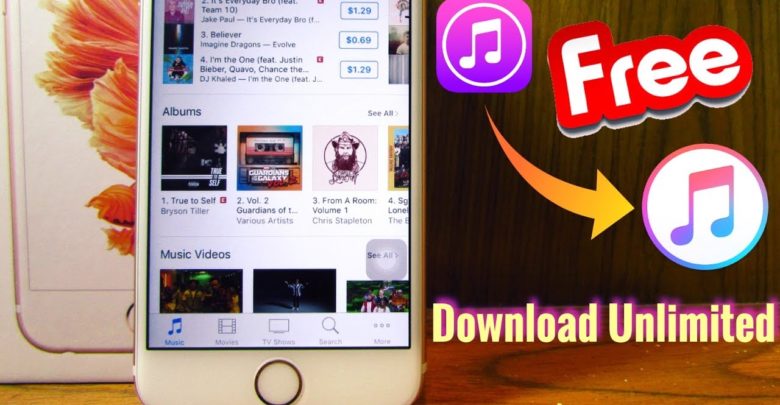If you just got a shiny new iPod or iPhone and need help putting your music on it then you’re in luck. We’ve outlined the simple steps to get your Apple device up and running without any guesswork.
1. Download iTunes. You can find the latest version here for free.
2. Add songs to your iTunes library. Open iTunes and go to “File” and then select “Add Folder to Library”. Import all the music folders on your computer using this method. You can also add music by purchasing songs from the iTunes music store.
3. Connect your device. Connect your device to your computer using your USB cable. If you’d like to connect wirelessly, scroll down this page to the following section that will guide you through the process.
4. Decide which music to import. You can import your entire catalog of music if your device has the required capacity. If not, then make a playlist with a smaller selection of songs that will fit on your iPod or iPhone.
5. Sync your device. Now it’s time to sync your device, click on the “iPod/iPhone” icon in the left hand column of iTunes. Next click on the “Music” button in the top bar. Make sure the “Sync Music” box is checked.
If you’re syncing your whole library then check “Entire music library.” If you’re just syncing a playlist then check “Selected playlists, artists, and genres” and select the playlist you made for your iPod or iPhone. Now select the “Sync” button in the bottom right hand corner of iTunes. iTunes will begin syncing your device and will notify you when it’s complete.
6. Eject your device. Once the sync is complete select the small arrow eject button next to the iPod/iPhone icon under devices. Your device is now ready to listen to.