How To Rename Apps 2023
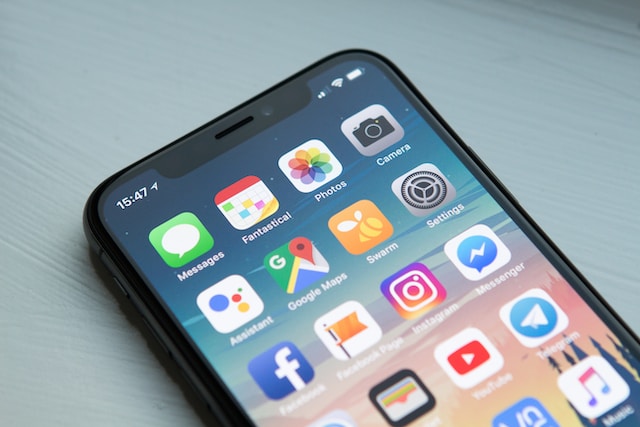
Want to give one of your device’s apps a new name? Nothing seems more straightforward at first glance than that. But when you learn more about the topic, you’ll see that renaming has its own complexities and strategies.
We have written a comprehensive guide on how to rename an app on any device to save you from this headache.
How To Rename Apps On iPhone
- Install the “Cydia” application.
- You can download it from the official site, www.cydiafree.com
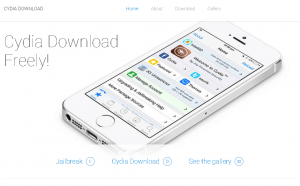
- Locate the “Icon Renamer” section of the app by opening it.
- Return to the home screen after installing the icon renamed.
- Hold your finger down on any icon to make all the icons in an app jiggle.
- Double-tap the app you wish to rename after that. Then, you’ll be able to see how you can rename it.
How To Rename Apps On Android
If you decide to rename some of your Android apps, you first need to obtain any program that may help you with that, such as App Cloner. Other suitable software examples for this include: You can choose between QuickShortcutMaker, Nova Launcher, and all those applications.
- Install App Cloner by downloading it from Google Play.
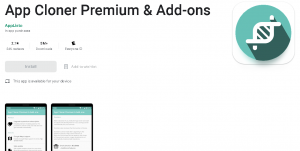
- Open App Cloner, and it will list every app you have installed on your device. Select the item you wish to change its name to.
- The program you want to rename should be cloned with a new name.
- Delete both the App Cloner and the original application.
- This is essentially the most straightforward and practical method for renaming an Android app. However, it’s not as simple as renaming Windows apps.
How To Rename Apps On Windows
Any NAME of the app listed under each icon only requires a double click to be highlighted in blue. The last name can then be deleted and replaced with a new one.
If the app needs to be renamed on Windows 10, do the following:
- Find the app you wish to rename by opening the start menu.
- With the right mouse button pressed, select “more” and then “open the location” after selecting the icon.
- This App in the Folder
- One more right-click on the icon will let you select “Rename” as the app’s name.




