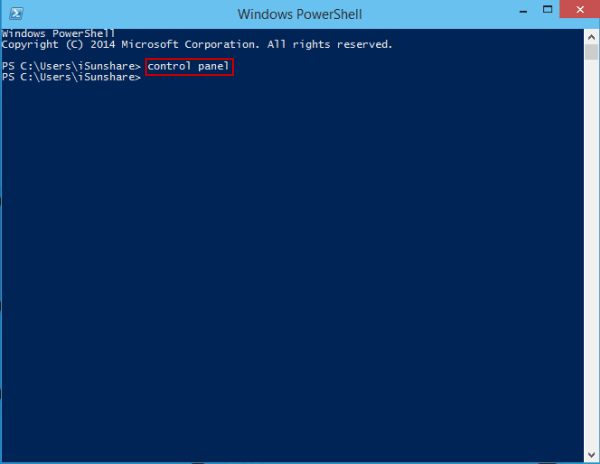How to Open Control Panel in Windows 10
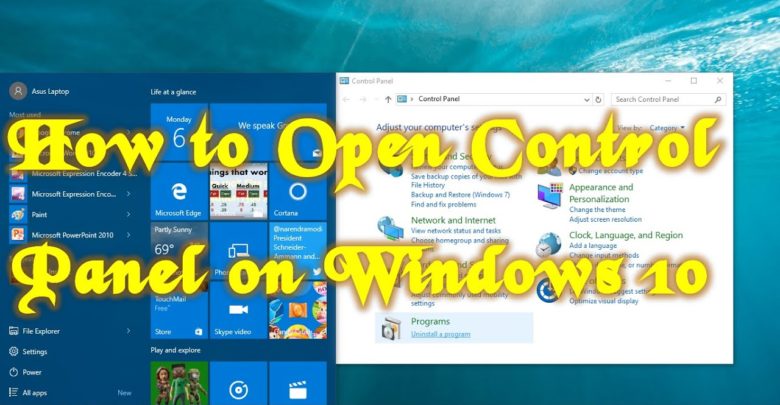
How many methods have you mastered to open Control Panel in Windows 10 computer? In this text, seven methods are illustrated one by one for your reference.
Tips: If you often use Control Panel, I recommend you Create Control Panel Shortcut on Windows 10 Desktop.
7 ways to open Control Panel in Windows 10:
Way 1: Open it in the Start Menu.
Click the bottom-left Start button to open the Start Menu, type control panel in the search box and select Control Panel in the results.
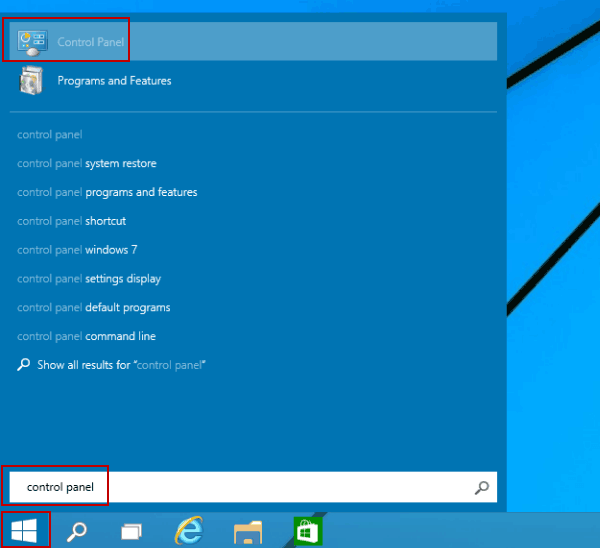
Way 2: Access Control Panel from the Quick Access Menu.
Press Windows+X or right-tap the lower-left corner to open the Quick Access Menu, and then choose Control Panel in it.
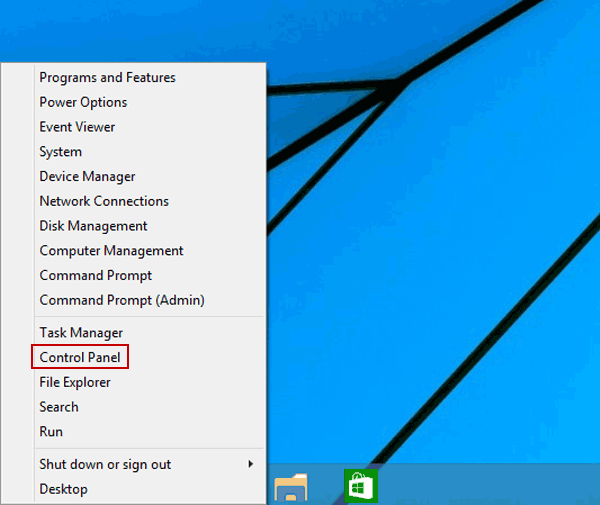
Way 3: Go to Control Panel through the Settings Panel.
Open the Settings Panel by Windows+I, and tap Control Panel on it.
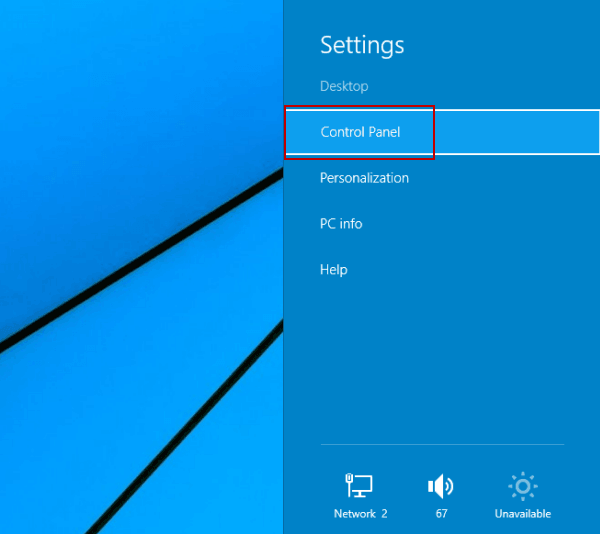
Way 4: Open Control Panel in the File Explorer.
Click the File Explorer icon on the taskbar, select Desktop and double-tap Control Panel.
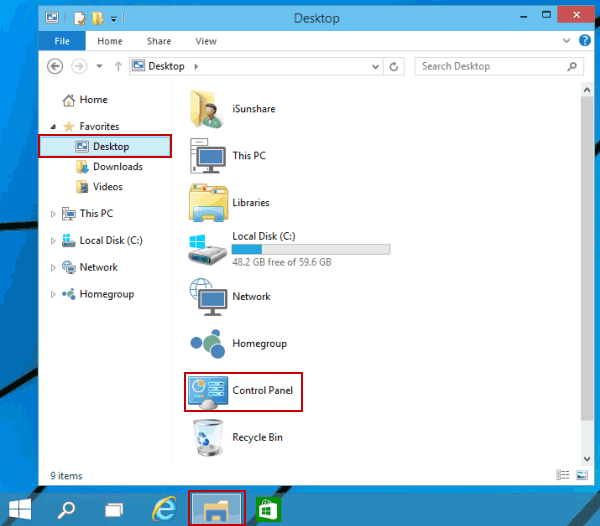
Way 5: Open the program via Run.
Press Windows+R to open the Run dialog, enter control panel in the empty box and click OK.
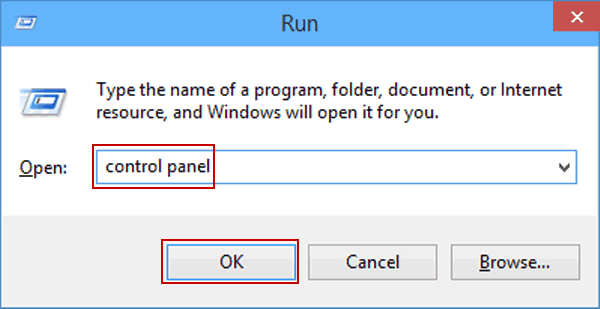
Way 6: Open the app by Command Prompt.
Step 1: Tap the Start button to open the Start Menu, input cmd in the search box and click Command Prompt to open it.
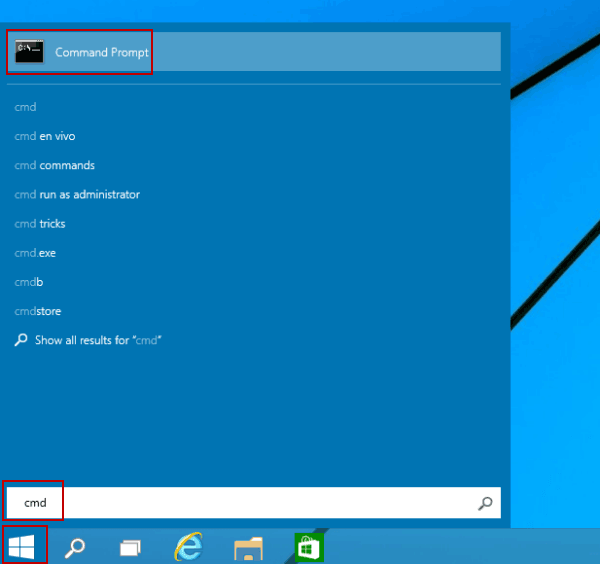
Step 2: Type control panel in the Command Prompt window and press Enter.
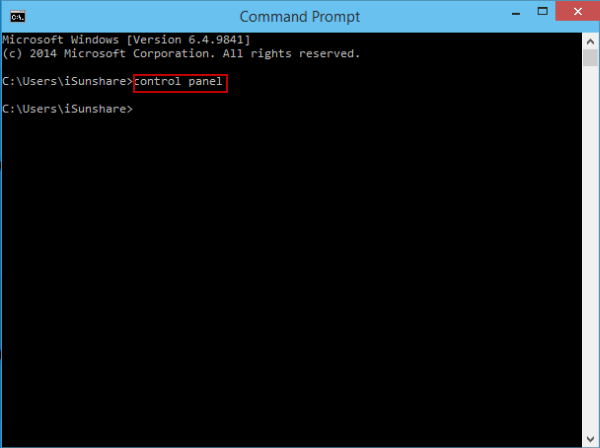
Way 7: Open Control Panel through Windows PowerShell.
Step 1: Click the Start button and select Windows PowerShell to enter it.
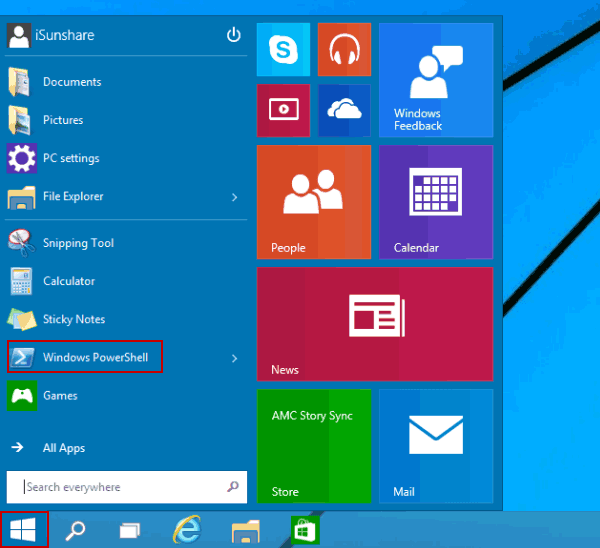
Step 2: Input control panel in the Windows PowerShell window and hit Enter.