How to Set up your original Xbox 360 or Xbox 360 S console

Setting up your new Xbox 360 console is easy. Follow these step-by-step instructions to set up your Xbox 360.
Unbox and position the console
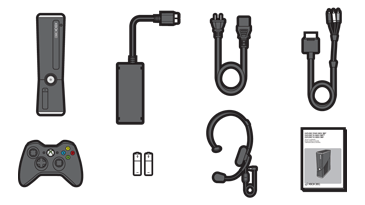 |
Step 1: Unbox the console
An Xbox 360 game system typically includes:
- Console
- A/V cable (varies by console package)
- Power supply
- Power cord
- Wireless controller
- 2 AA batteries
- User manual
- Wired headset (varies by console package)
Step 2: Remove the protective tape
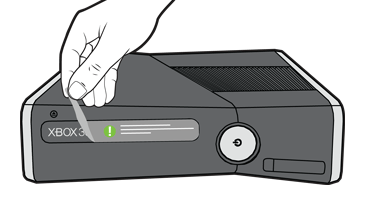 |
Step 3: Position the console
| Good placement | Poor placement | |
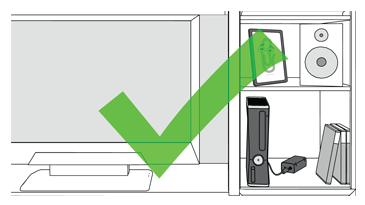 | 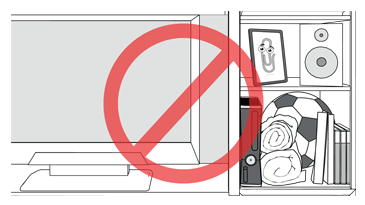 |
Make sure that the location for your console is as follows:
- Stable.
- Well-ventilated, relatively cool, and away from direct heat sources.
- Uncluttered. Do not put other objects on, under, or right next to the console.
You can position the console vertically or horizontally.
Plug in the power supply
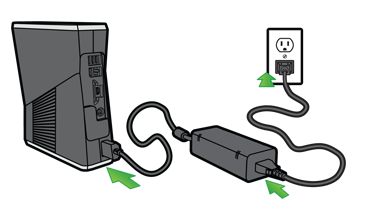 |
- Connect the power supply to the console first.
- Plug the power cord into the power supply.
- Then plug the power cord into an electrical outlet.
Connect the console to your TV
Most new console systems include a composite audio/video cable. You can use this cable to connect the console to a standard television or monitor. This cable does not support high-definition display.
If you have an HDTV, see Connect an Xbox 360 S console or an original Xbox 360 console to a TV.
| Composite A/V cable connection with a standard-definition TV or monitor: |
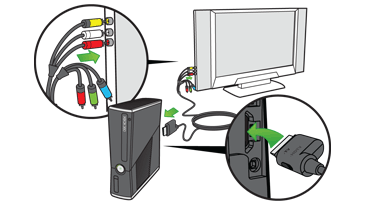 |
- Connect the A/V connector to the A/V port on the console.
- Locate the A/V ports on your TV or monitor. Connect the color-coded connectors on the composite A/V cable to the corresponding ports on the TV as follows:
Yellow = composite video
Red = right-channel analog audio
White = left-channel analog audio
Note Monaural (mono) TVs have only one audio jack. Connect either the red or white connector to the TV.
3.Turn on the TV and console.
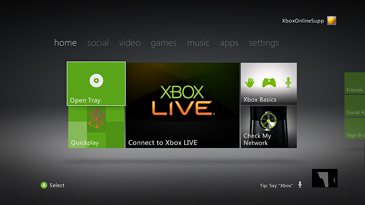 |
When you turn on the console and TV, you should see the Xbox Dashboard on your display.
- If you do not see the Xbox Dashboard, you might need to change the video input setting. To do this, refer to your TV or Entertainment Center manual for instructions.
- To improve the video display, you can change the default settings. See Improve the video quality of an Xbox 360 console.
- To troubleshoot video issues, go to Xbox 360 audio or video problems.
Connect a controller
If you have a wired controller, see Connect a controller to your Xbox 360.
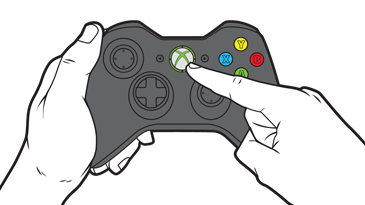 |
Connect a wireless controller
- Turn on the console.
- Insert the AA batteries into the controller.
- Press and hold the center Xbox Guide button until the controller turns on. If the controller does not turn on, check the batteries. If you’re using a rechargeable controller, make sure that it’s charged.
- Press and release the connect button on the console.
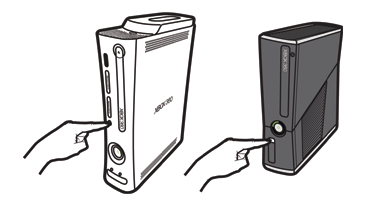 |
- Within 20 seconds, press and release the connect button on the controller.
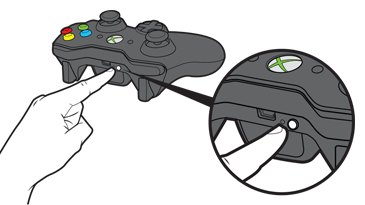 |
Notes
- When the lights surrounding the power button on the console stop flashing, the controller is connected.
- You can connect up to four controllers to a console.
- Each connected controller is assigned to one of four positions. Each position corresponds to a lighted section around the console’s power button and the controller’s Xbox Guide button.
- For more information about how to connect a controller to your Xbox 360 console, go to Connect a controller to your Xbox 360.
Set your console settings
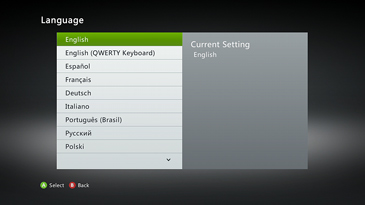 |
The first time that you start your console, you’re prompted to:
- Select your language.
- Create a profile.
- Set up a network connection (optional). For information about how to connect to Xbox Live, see the Xbox Live First-Time Connection Solution.
Follow the on-screen instructions to complete these steps.
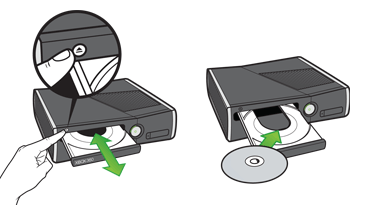 |
Now, insert a game disc and you’re ready to start playing!




