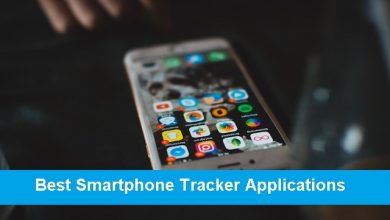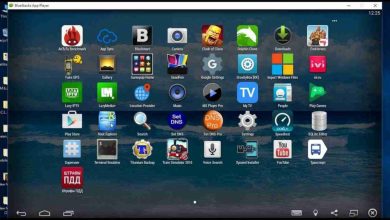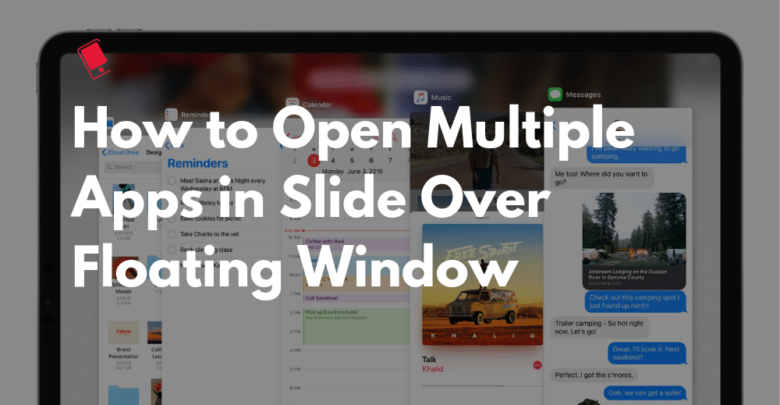
Step 2: Now swipe up to the middle of the screen and lift your finger. The app is now open in the Side Over view. You can also initiate Slide Over by grabbing a part of an app that can be turned into a new window.
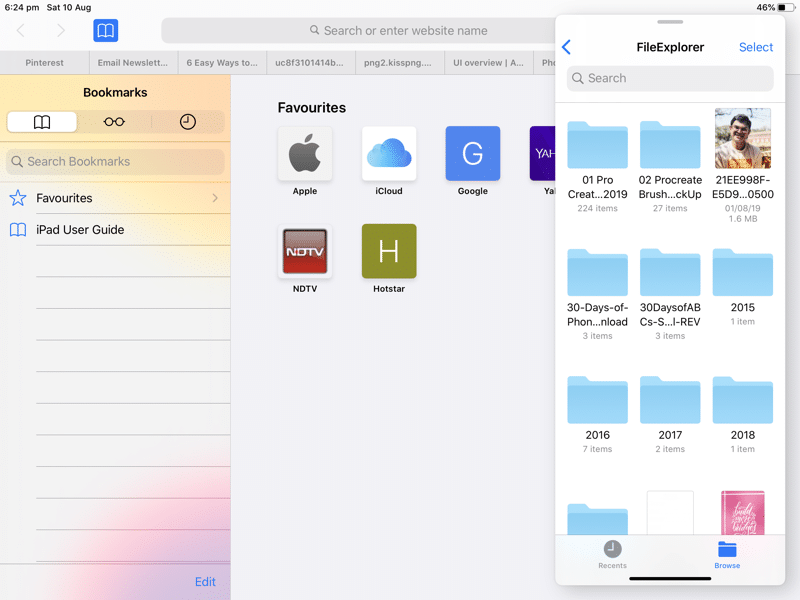
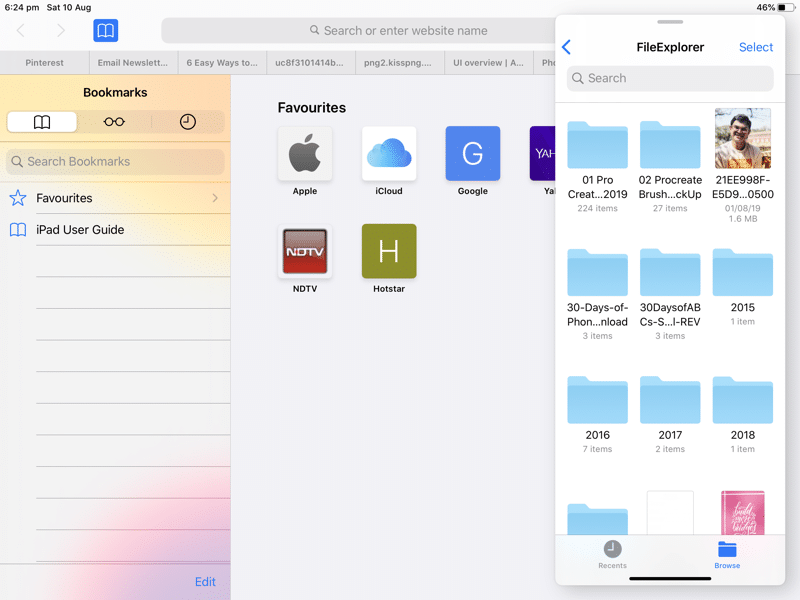
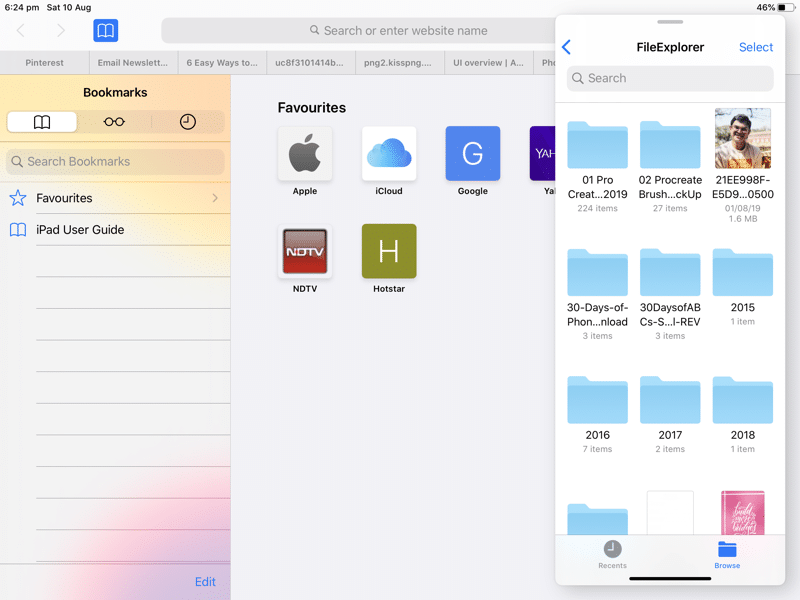
Step 3: Now that the Slide Over panel is open, grab another app and drop it on top of the open Slide Over window. The old app will be replaced by the new one.
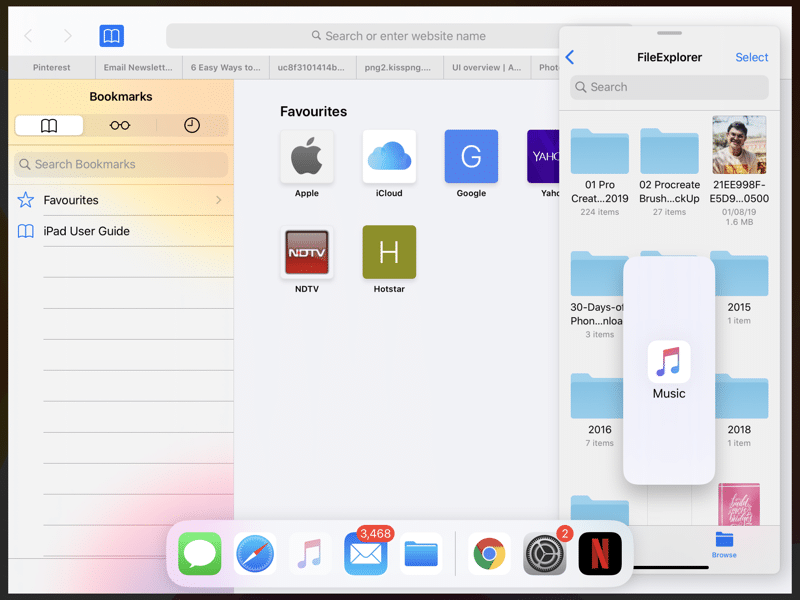
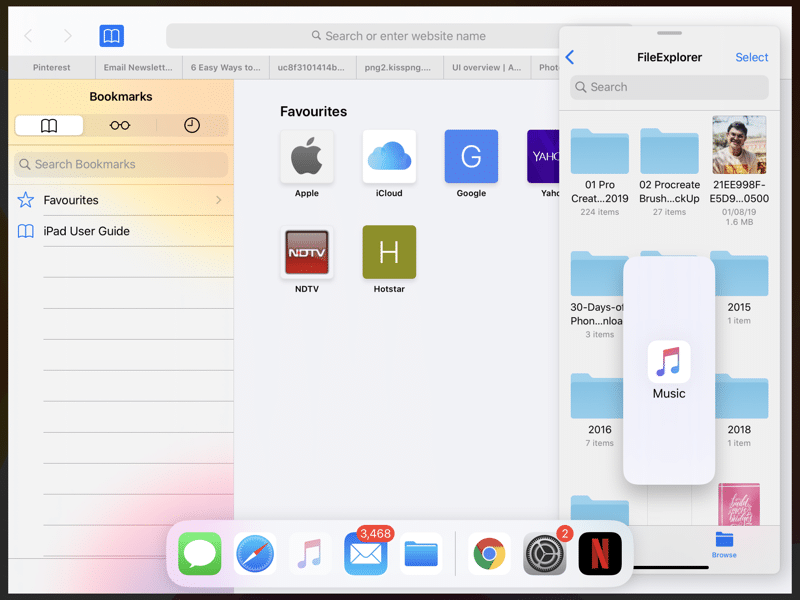
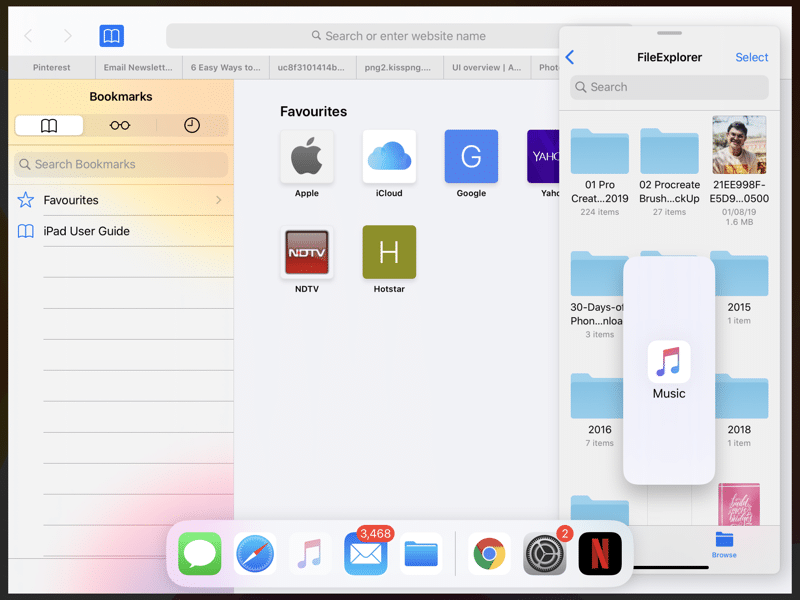
How to Switch Between Multiple Slide Over Windows
Step 1: Now that you have two different Slide Over apps open, you’ll see a Home bar in the bottom of the Slide Over panel (just like the iPhone).
Step 2: Swipe horizontally on the Home bar in the Slide Over panel to switch between the Slide Over apps.
How to Quit Apps From Slide Over
Step 1: The Slide Over window behaves like a mini version of the iPhone, so it has its own multitasking system. Swipe up from the Home bar in the Slide Over panel.
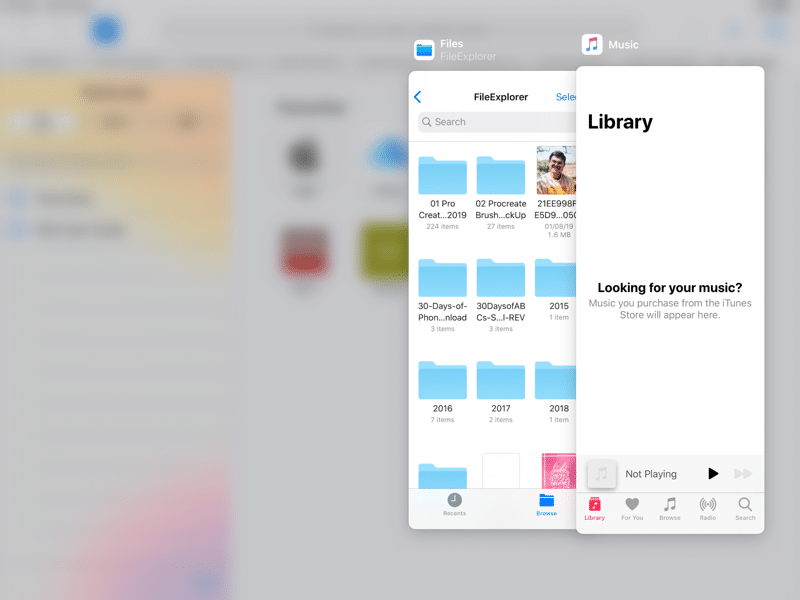
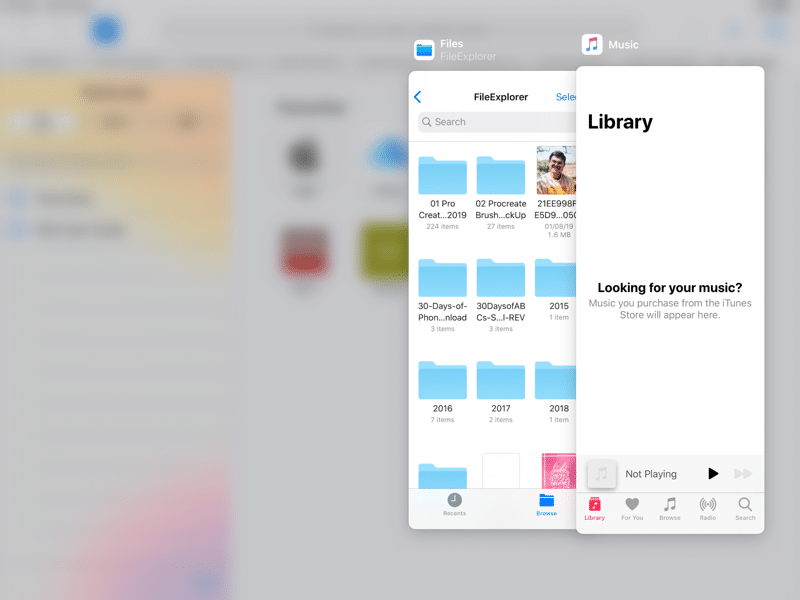
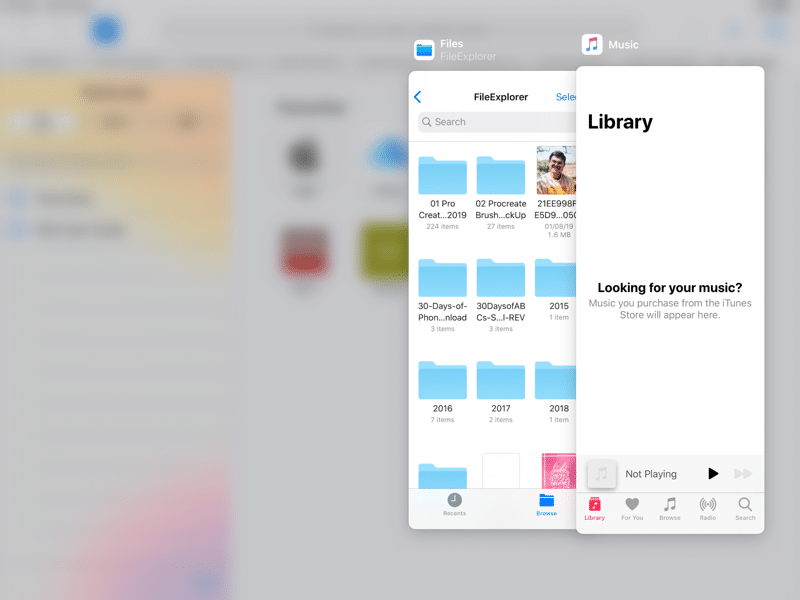
Step 2: This will show all the open Slide Over windows. swipe horizontally to see all the available windows and tap on one to switch to it.
Step 3: To quit a Slide Over panel, just swipe up on the preview.
What Do You Think of iPadOS 13?
Have you checked out our iPadOS 13 features list? What are some of your favorite features? Are you a fan of the new Safari Download Manager? Share your thoughts with us in the comments below.