How to Update Windows and Security settings in Windows 10

Searching for Windows Updates in your Windows 10 PC? It’s not in the Control Board any longer! Get onto to the Settings application to check the most recent Windows Update and introduce them on your PC. In this post we will examine the Windows Update and Security settings and figure out how to change and modify the Windows Update settings in your PC, more in detail. As an extra security precaution, you can download and install a VPN on your PC to keep your data private
Windows Update in Windows 10
You could type Settings in the taskbar search bar and click on the result or you could open it via Notifications in the right-side of your taskbar, by clicking on All Settings to open the Windows 10 Settings app.
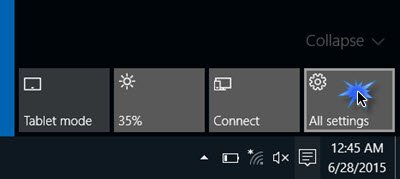
Click on Update and Security link to open the following panel.
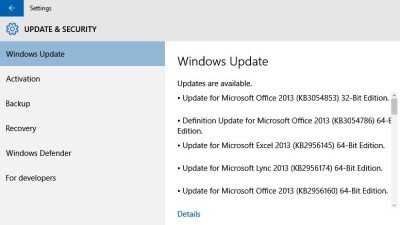
The Windows Update tab will show you the current status of your PC, whether it is updated or not. You can also check for the latest updates manually by clicking on ‘Check for Updates’.
The system will then start checking for the available updates and download it on your PC automatically. The updates panel also gives you the option to schedule the Restart.
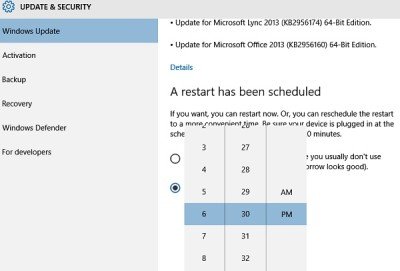
If you want to choose how updates are installed in your PC, scroll down and go to the Advanced Options.
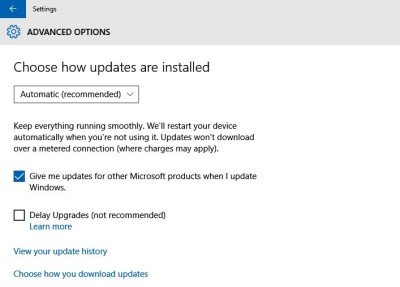
One notable feature here is that it gives Home users only two options under Choose how updates are installed.
- Automatic (Recommended)
- Notify to schedule restart.
You can Choose how updates are installed. Microsoft recommends choosing Automatic Update. In short, Windows 10 does not give you any choice! This is true for the home user. Enterprise users do however have an option, that lets then select when they want o download and install the Updates.
The other option in the drop-down menu is Notify to schedule restart. In Windows 10 Anniversary Update you will have to use Quiet Hours.
If you select Automatic Update, Windows 10 will regularly check for updates, download them and install them automatically. Your system will restart when you’re not using it. Updates won’t download over a metered connection.
If you go with the other option- You can schedule a time to restart to finish installing updates.
Under Advanced Options, you can now log in automatically after Windows Update if you enable the Use my sign in info to automatically finish setting up my device after an update.
Here, you will be also able to view your Windows 10 Update History.
Windows Update will work differently in Windows 10. There will be no Patch Tuesdays.
Microsoft has said it will use two different methods to provide updates: regular updates to normal users and periodic updates to users operating mission critical operations. Consumers will be delivered the updates and new features as soon they are available. Businesses will be able to opt-in to the fast-moving consumer pace, or lock-down mission critical environments, to receive only security and critical updates to their systems.
Next, you will see the setting Give me updates for other Microsoft products when I update Windows. It is always a good idea to check this option. You don’t want to to Delay Upgrades!
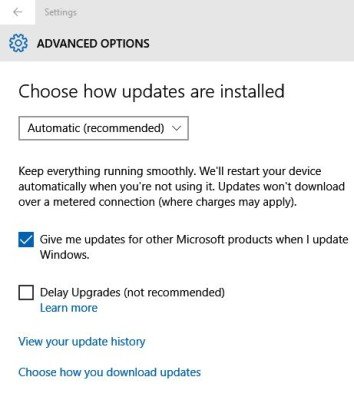
Clicking on the View your update history will show you all the updates installed on your Windows 10 PC. Go to Choose how you download updates for more advanced settings and select your preferences.

Apart from Windows Update, the Windows Update & Security settings section also offers settings for Activation, Backup, Recovery, Windows Defender and Developers. let us touch upon on each, in short.
You can also download Windows Updates & Apps from other Windows 10 PCs. When this option is turned ON, your PC may also send parts of previously downloaded Windows Updates and apps to PCs on your local network or PCs on the internet, depending on what’s selected from the provided options.
See this post if you wish to learn about a workaround to turn Off Windows Update in Windows 10. You can also make Windows 10 notify you before downloading Updates. This post shows how to run Windows Updates from Command Line.
Windows 10 Activation
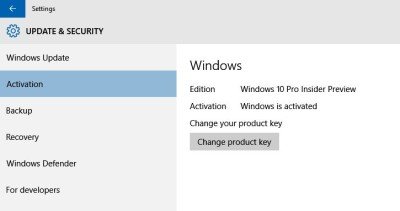
Here you can check your Windows 10 edition and change the product key if you want.
Backup
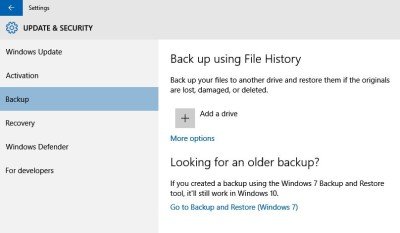
You can add an external drive and create a backup of all your files here. Even you have created backup files in your Windows 7 PC, Windows 10 has an option to help you restoring them via Control Panel.
Recovery
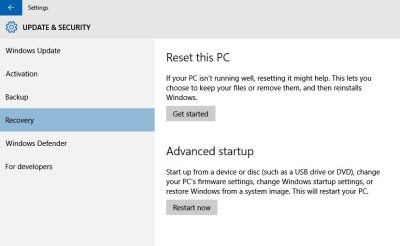
If by any chance you don’t like the updated Windows 10 OS, you can roll back to your previous build of Windows from here using a system image or a removable drive. The recovery option also gives you a chance to Reset your PC where you can reinstall Windows in your PC while keeping your files safe.
Windows Defender
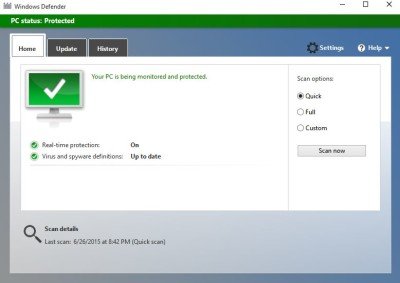
This section lets you configure Windows Defender settings and lets you turn on the real time protection, cloud-based protection, and sample submission. Scroll down and click on Use Windows Defender to check if your PC is well protected or not.
For Developers
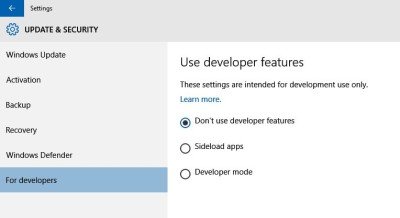
As named, this option is only for developers and is linked to the official Microsoft website where developers can enable their device for development, and sideload apps.




