How to Rearrange Apps on iPhone and iPad Home Screen

Rearranging Apps on iPhone and iPad Home Screen
This is just one of the new changes in iOS 13 and iPadOS 13. To learn more about some of the hidden changes, take a look at our guide.
How to Rearrange Apps on iOS 13 and iPadOS 13
There are now a couple of ways to enable the mode for rearranging apps on iPhone and iPad.
When you long-press on an app icon you’ll instantly see the contextual menu and the app’s widget if it’s available.
There you’ll find a new option called Rearrange Apps. Simply tap on that to get into the Home screen editing mode.
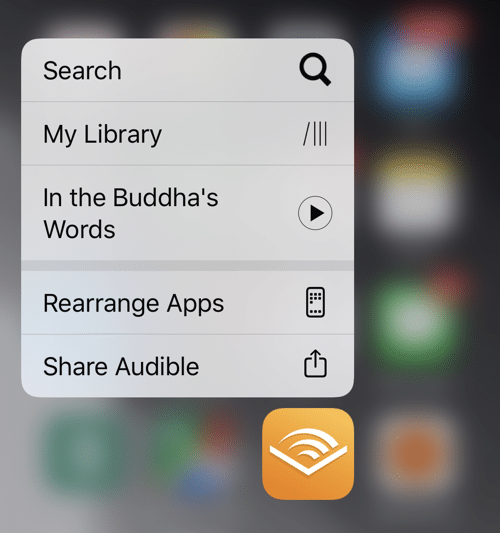
You can also keep holding on to the app icon even after the menu shows up. After a second or two the menu will disappear and the app icons on the Home screen will start to jiggle.
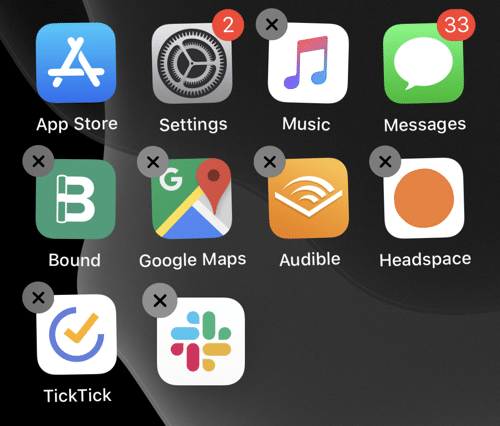
Here’s a pro tip for a much faster way to get into the Home screen editing mode. After you long press on the app icon to reveal the menu, quickly drag your finger in any direction. The menu will disappear and you’ll end up in the icon rearranging mode instantly.
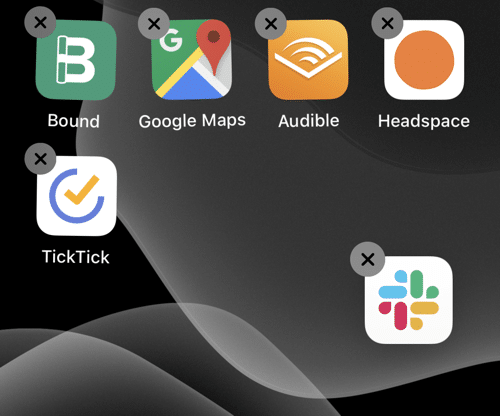
Now you can move the app icon wherever you want. You can use your other finger to select more apps as well. Once you’re done, press the Home button or the Done button from the top of the screen.
More iOS 13 How-tos
We’re working on bringing you more detailed guides for how to use the new and awesome features in iOS 13. Once you’ve read our iOS 13 tips and tricks article, read our how-tos below.




