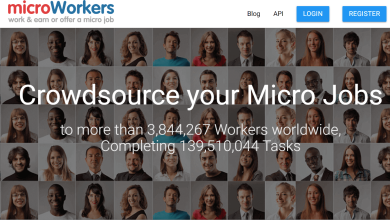Best Management Tools for your Mac Window
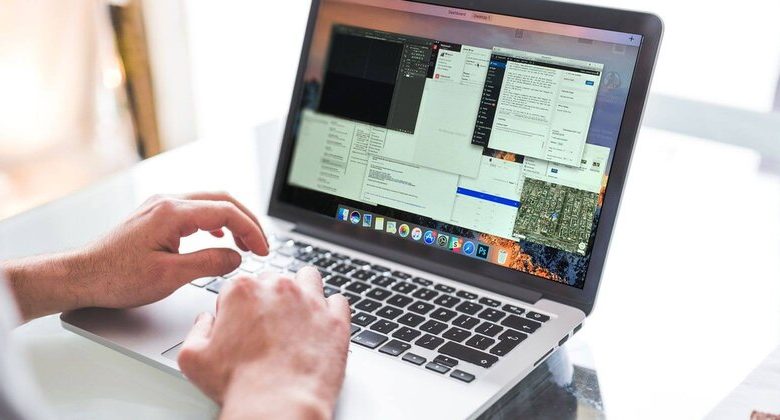
Managing many windows on your Mac is a very difficult task. Since they tend to overlap, might be your display gets cluttered and takes up valuable workspace. Unluckily, the built-in window manager does not give you so many features to solve this problem.
Mac window manager is a name of a collection of many applications that will help you in organize and resize windows with built-in shortcuts, mouse clicks, and gestures. We’ll discuss here some of the best window management applications for your Mac to keep your desktop in an organized manner.
Magnet
Magnet is a very simple tool to organize and manage windows to different positions on the screen. Window snapping is possible via drag-and-drop, keyboard shortcuts, and the application’s menu. This organized window eliminates the need for application switching and gives you more workspace efficiency.
To get started it, you have to drag your window to a particular position or use the customizable shortcuts to fulfill the task by dragging them on your screen corner, the windows organize themselves into horizontal or vertical halves. When you drag them to the corner of the screen, they cover a quarter of the screen.
Great features of Magnet
- You can very easily snap four windows in each corner of your screen, and even restore them to its original position.
- It also supports up to six external displays with many orientations. With shortcuts, you can rapidly move your windows between the screens.
- You can also maximize a window without losing the access to the menu bar or Dock. This is very useful when you need to access the application menu all the time.
- Magnet lets you select certain applications that ignore window snapping. For instance, applications built with the Electron framework don’t work very well, so you have to exclude them.
- Price: ($1.99)
BetterSnapTool
BetterSnapTool is packed with customizable window organizer features for your Mac. The tool lets you change the position and size of your windows very rapidly by dragging them to the top, left, or right edges, as well as the four corners of your screen.
To do the task, open the tool menu and select Change Window Position or Size. Alternatively, you also assign a shortcut to snap the windows in your desire position. When you are snapping it, it’ll also show the preview of how the alignment will look on the screen. The options also listed in the snap locations which are customizable, so you can easily disable that one’s which you’ll never use.
Great features of BetterSnapTool
- Gives you limitless resizing and snap area options. You have to just define a window size and a snap recognition area. Professionals who want windows in a pre-defined template will love this tool.
- You can also use Desktop Spaces and BetterSnapTool together. You have to just set the proper window edge delay between them to make it work easily.
- You can Set resizing options for the window control buttons when you right-click or middle-click; go to Preferences > Extras to configure it as you want.
- You can even Move and resize non active windows with a great modifier key. Head to Preferences > Extras to set the key.
- Price:($2.99)
HazeOver’s
Having lots of open windows on Mac can be problomatic, especially when you’re focusing on a particular task. HazeOver is a distraction dimmer that highlights or forwards the active window and hide the ones in the background.
It keeps you in the control of configuring of this tool intensity and speed to your liking. To perform the task, go to Preferences > General and then rotate the wheel to tweak the dimming percentage. Instead of this you also set up a hotkey and trackpad gesture to maintain the intensity of 20 percent increments.
Great features HazeOver’s
- You can also very easily configure the effect intensity from a soft, light dim to strong black that will reduce distractions.
- Select whether you want to highlight only one or all the open windows of any application. You can also tweak the dimness animation by the advanced button.
- Tweak the hazing intensity across different displays. You can also highlight only the front windows or dim all the windows on the screen.
- Price: ($1.99, free trial present)
Amethyst
As you know, your windows might be overlap with each other. A tiling window manager tool organizes the application on your desktop into a well manner. It fulfills this task by putting your applications side-by-side, in rows, or using similar means. In this manner, you can easily utilize your workspace with great efficiency.
Amethyst is a great window manager tool that automatically positions your windows according to the one of its predefined layouts. It lets you move, focus, or cycle very easily by them with the press of a hotkey. F
For instance, in the Tall layout (Alt + Shift + A), the main window is present on the left side while auxiliary ones stack vertically on the right side of the screen.
Great Features of Amethyst
- A great number of layouts: Tall, Wide, 3 Column-Middle, Full Screen, and so more that you can very easily access with the built-in hotkeys. Your layout decides how to position the windows per your preference.
- Each layout permits you modify the window size, cycle through the windows, change window position, and so more.
- Since it has a great number of shortcuts, you can very easily customized Mac keyboard to set up a modifier key that will assist you ease the learning curve with Amethyst.
- Price: (Free)
Mosaic
In everyday tasks, you might want setting up window arrangement for every scenario. But when you using too many applications, keeping a consistent group of windows on the screen might be difficult for you. This Mosaic window management tool can help you for your Mac.
It not only manages your windows, but also assists you to categorize them so you always have them within reach. To start the task, grab your application window and drag it across the top over any one of the sizing options. You can also define a hotkey to present a layout picker for any your prefer application.
The Layouts tab gives you complete control over all the layouts. You have to just use the configurable grid to define the screen areas and set up a shortcut. You can also manage your layouts to suit the way you work by the Groups tab.
Great features of Mosaic
- You can create any number of layouts with a configurable grid and gutter. It’s also possible here to designate applications in their own space without the requirement of swipe through Spaces.
- You can also create a three-section configurable custom layout of applications. With layout groups, manage them further to suit specific workflows.
- Using the Touch Bar, all layouts are accessible at your fingertips. You don’t have to save in your mind any shortcuts or define a modifier key.
- The Mosaic Remote tool makes all your layouts present on iOS. With a click, you can very easily switch between the layouts on your Mac.
- You can also select from Standard or Pro versions according to your needs.
- Price: ($13 for Standard, $33 for Pro, free trial present)
Moom
Moom is a customizable window manager tool that lets you instantly move and zoom your windows around the screen. To get started the task, move the mouse over any green zoom button and select your desired position with a popup palette. You can even drag a window to an edge or corner of the screen.
After some seconds, it will also show you a preview displaying the size and location of the dragged window. The tool also lets you configure a hotkey to click the Moom logo. With the keyboard-mode only custom commands, you can get to control the position of your windows at anywhere on the screen.
Great Features of Moom
- When you click the Alt while hovering over the green icon, you’ll get many presets to position and zoom your windows.
- You can Create and define custom controls by the Customs tab. You can also set up actions that will resize, move, and snap across many displays. This is good for anyone who needs windows with a fixed template.
- You can also save the window layout as a Snapshot. Additionally, you can very easily activate that layout again and restore the windows to its original position.
- Chain custom controls together to act complex window management operations with the press of a hotkey. For instance, you can move a window into another display, then you have to zoom it to full-screen.
- Price: ($10, free trial available)
Which Window Manager tool for your Mac you will choose?
Depending on your tasks, you may find it difficult to decide between these tools. For instance, with Magnet vs. BetterSnapTool, they’re both are excellent Mac window management tool with great features. BetterSnapTool gives you lots of unique features such as custom snap areas, various ways to snap windows, and a great integration with Desktop Spaces.
Mosaic and Moom are professional tools that give you customized solutions to window management problems. They’re expensive, but both of them are great. Mosaic also has a bit of a learning curve; you may not be able to choose it during the trial period.