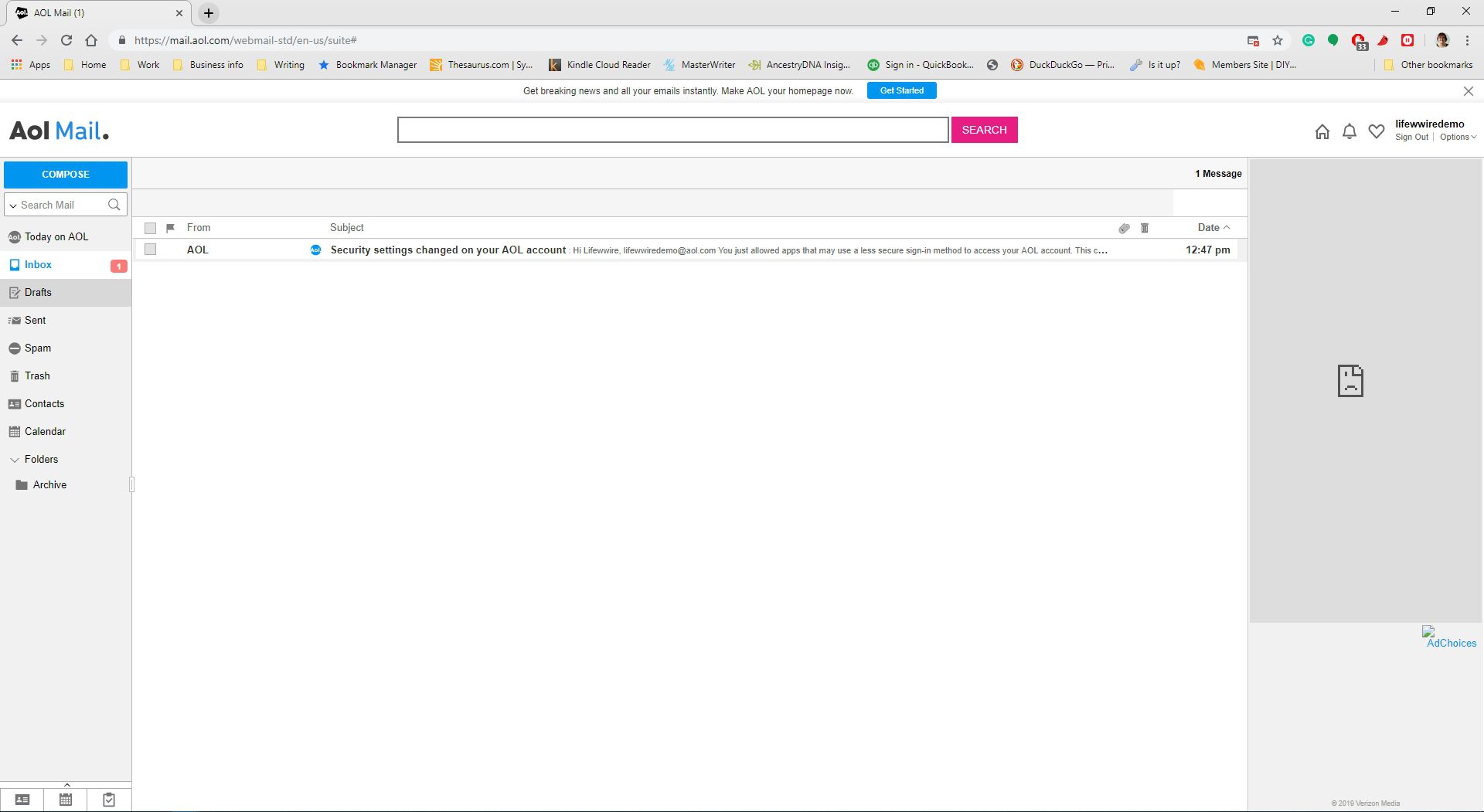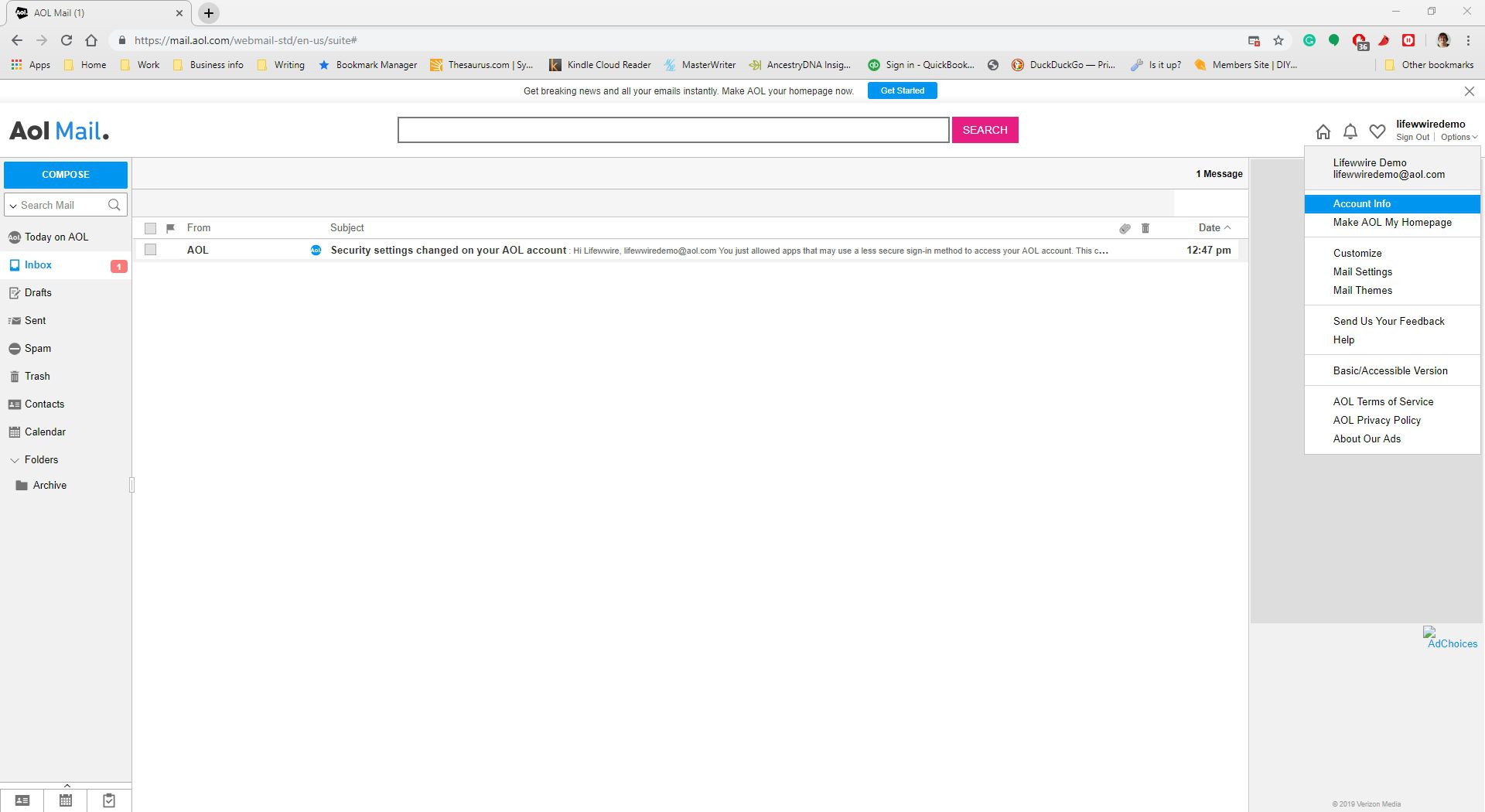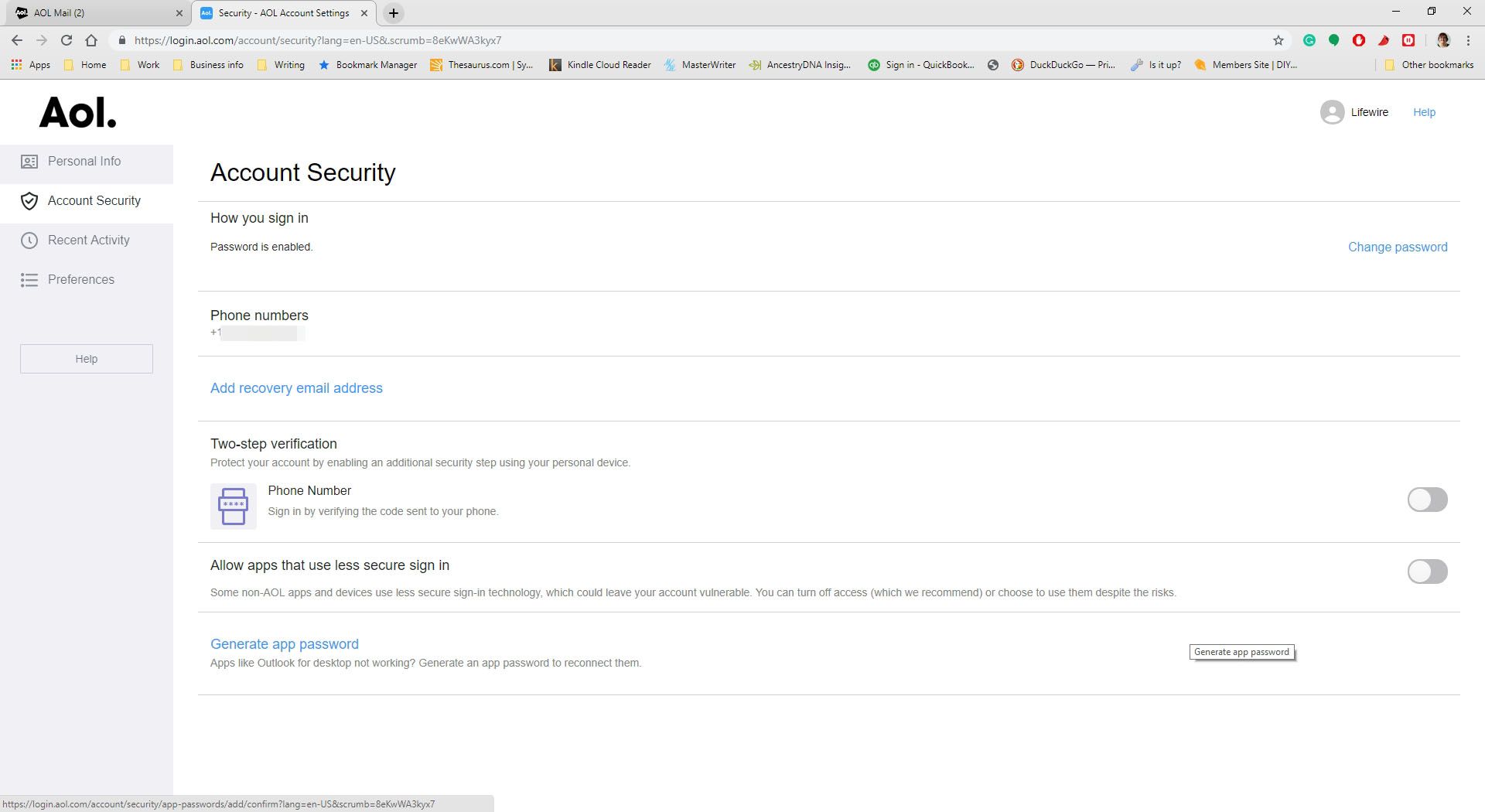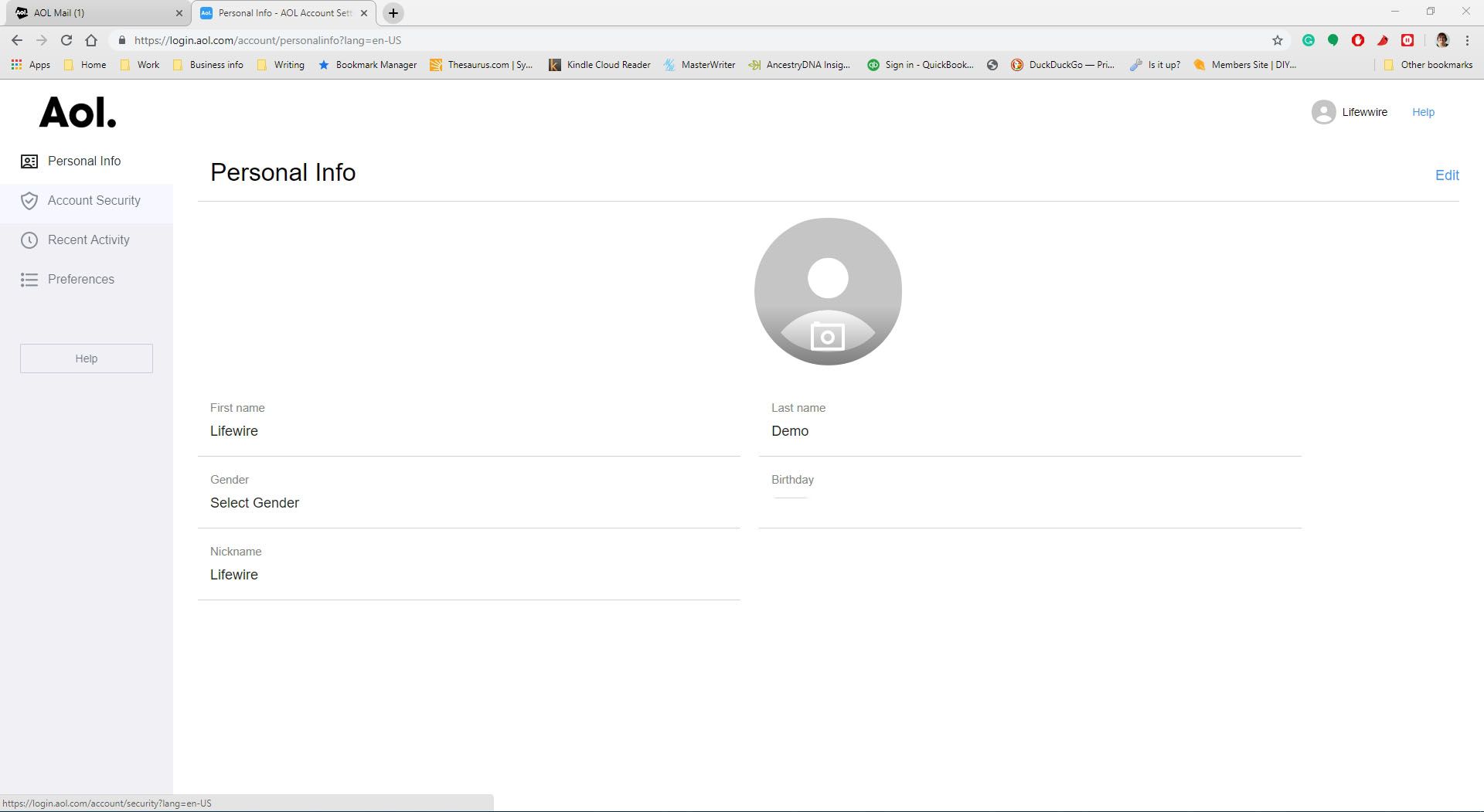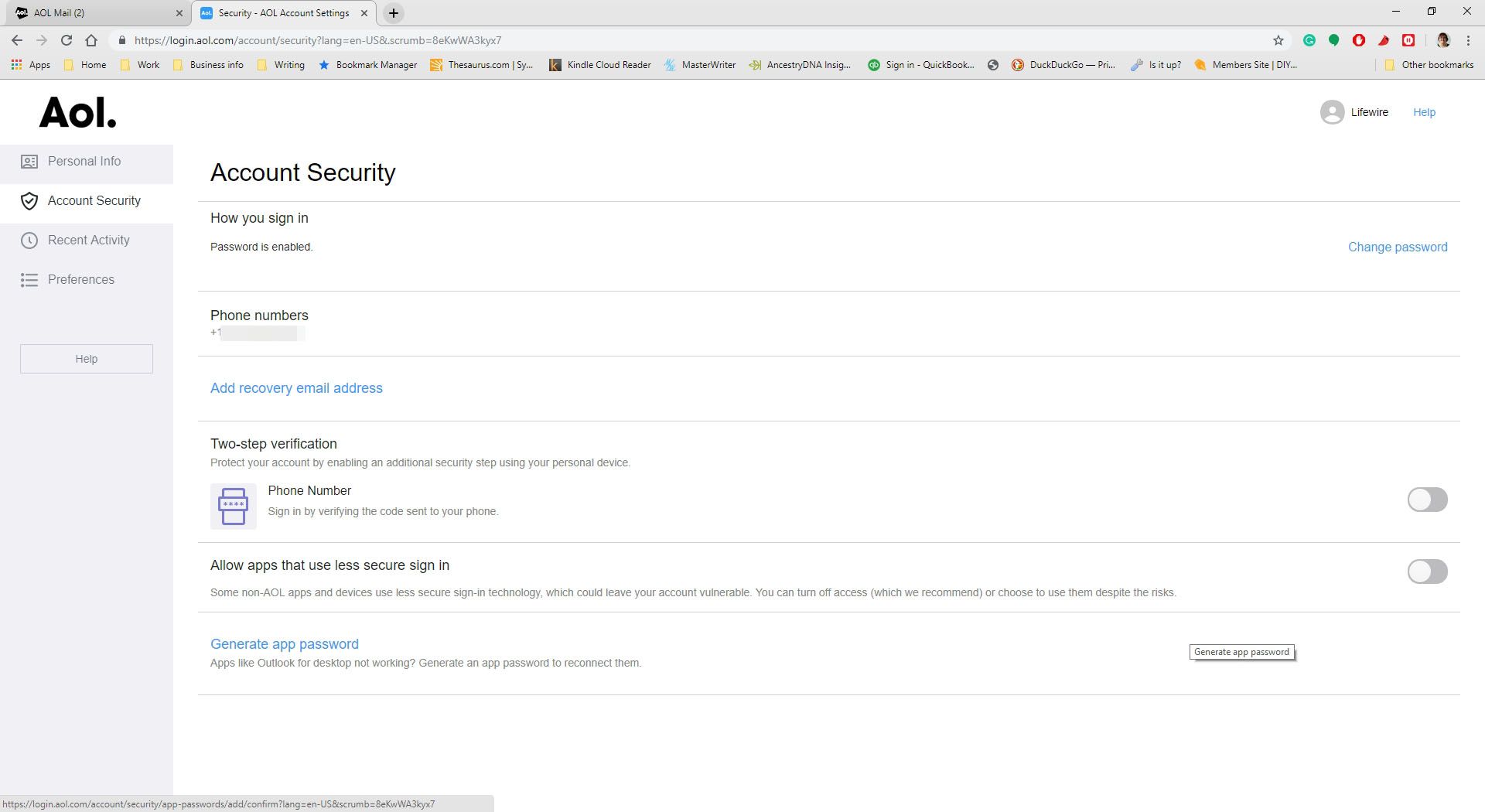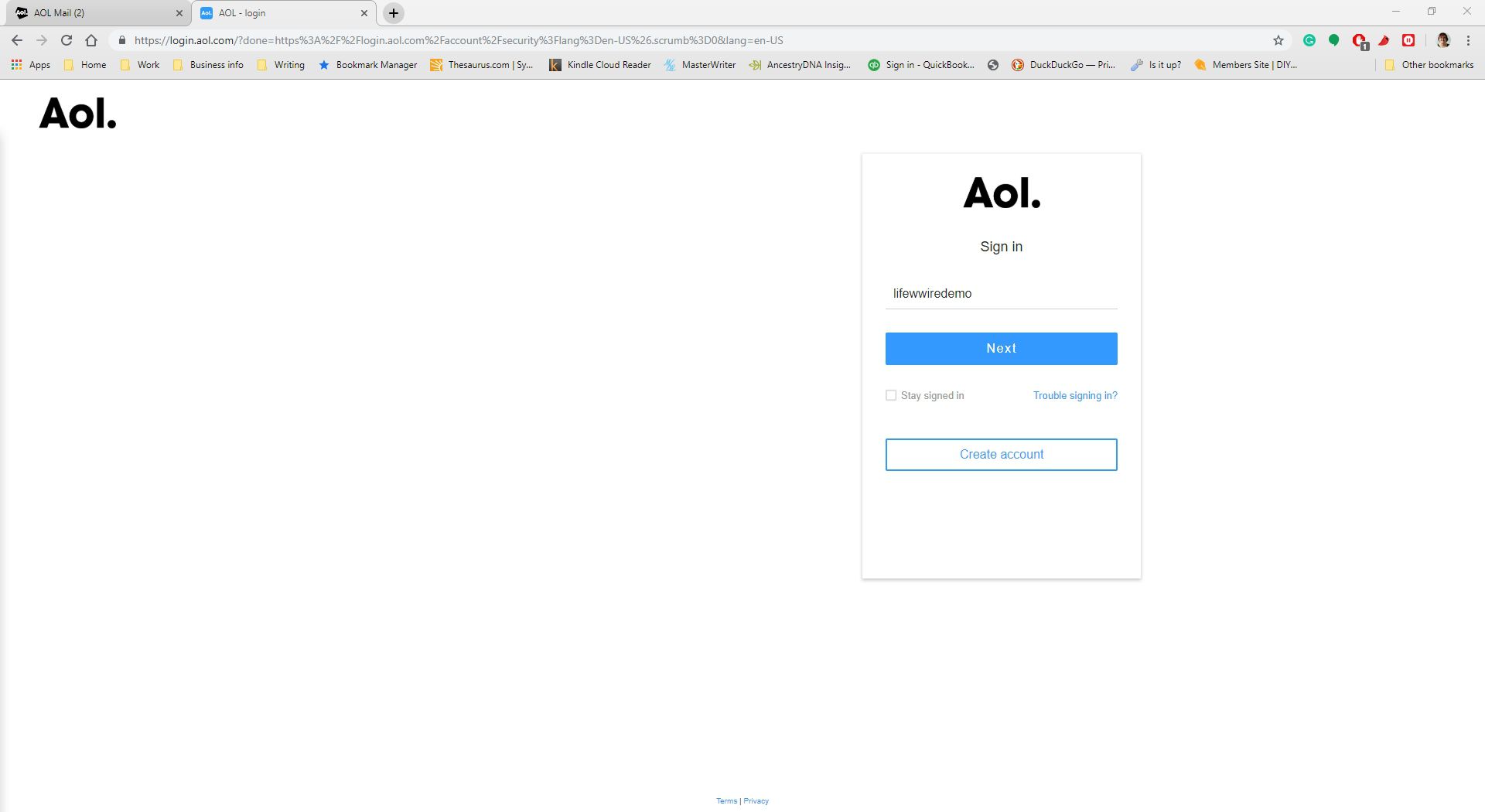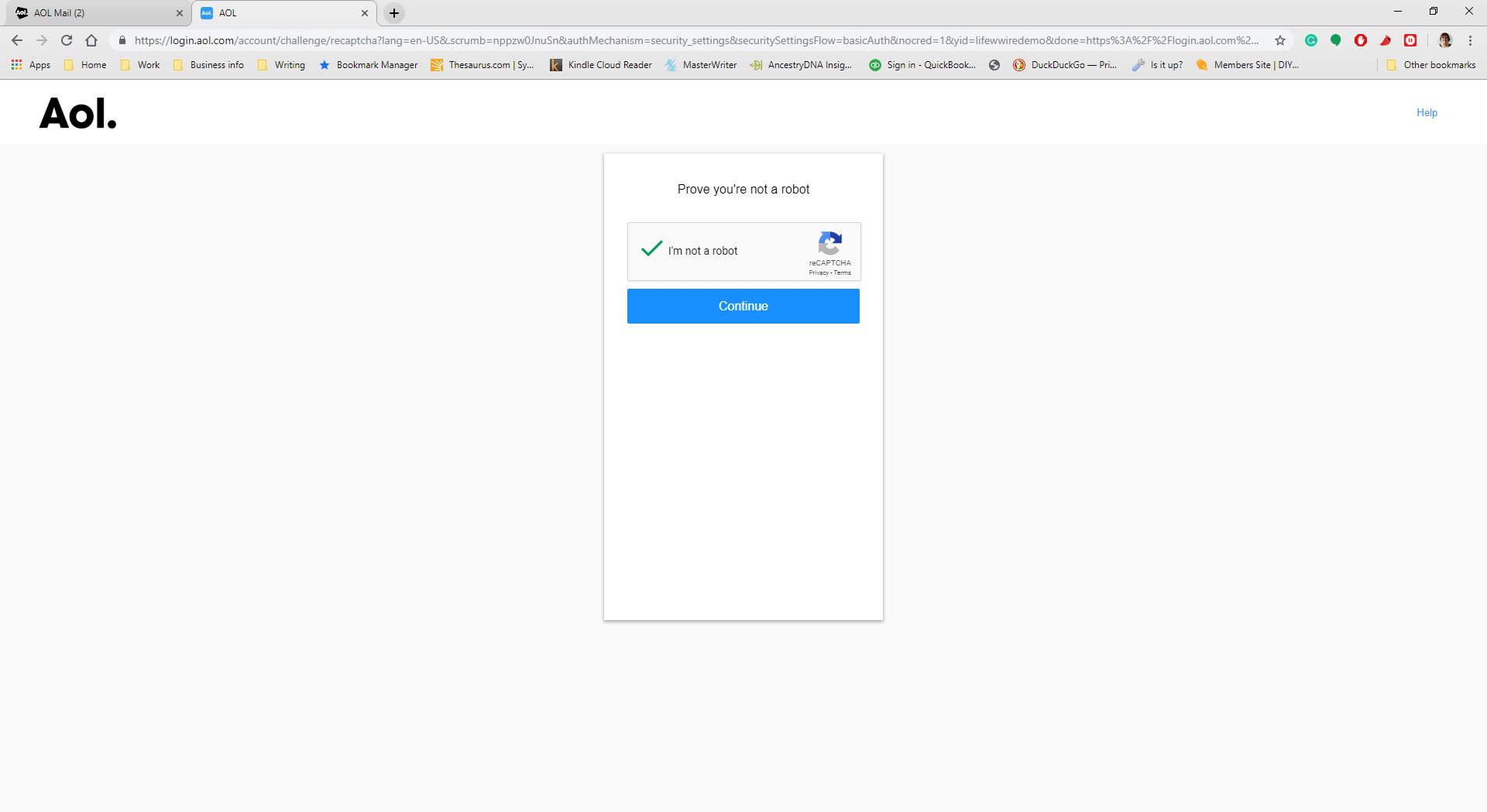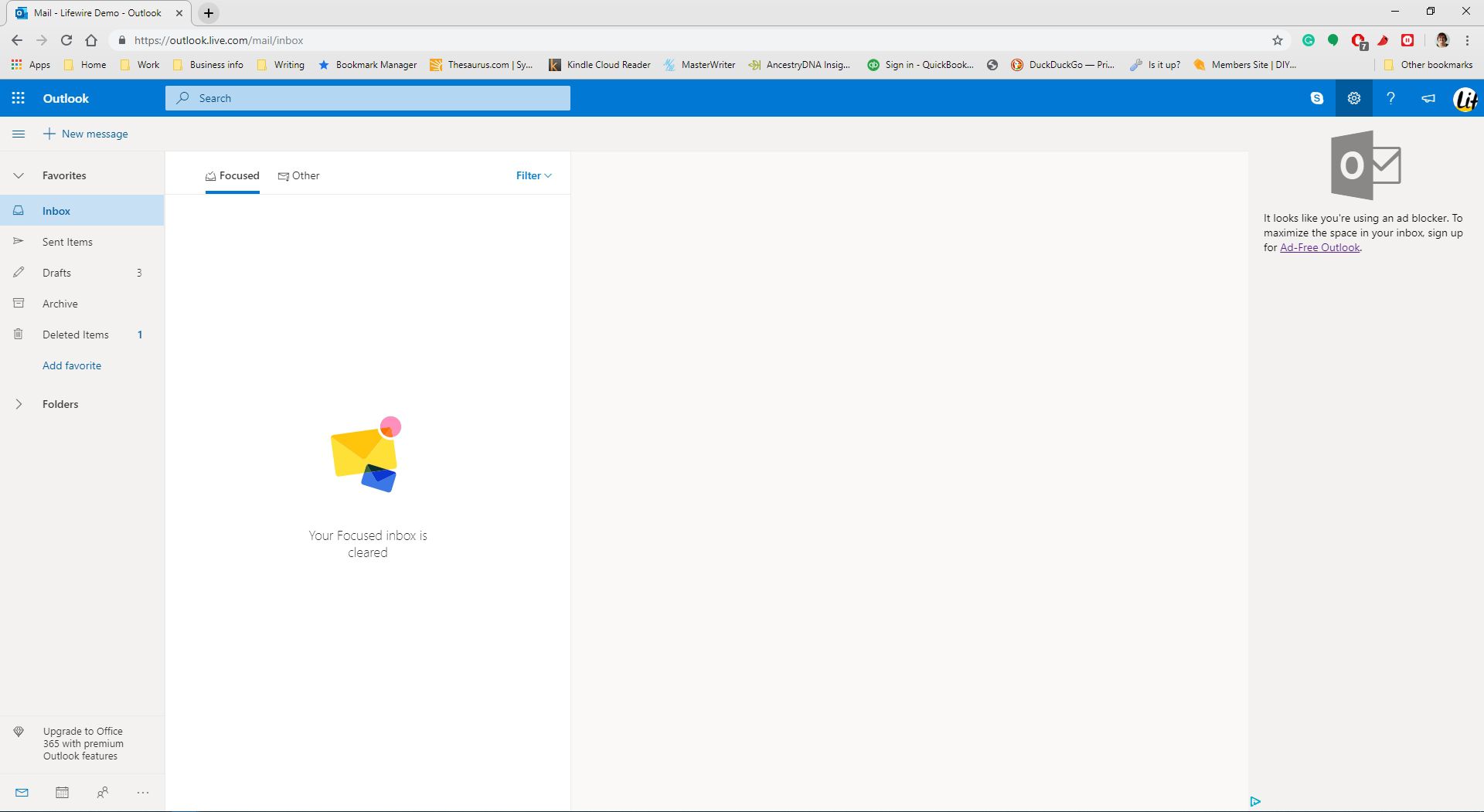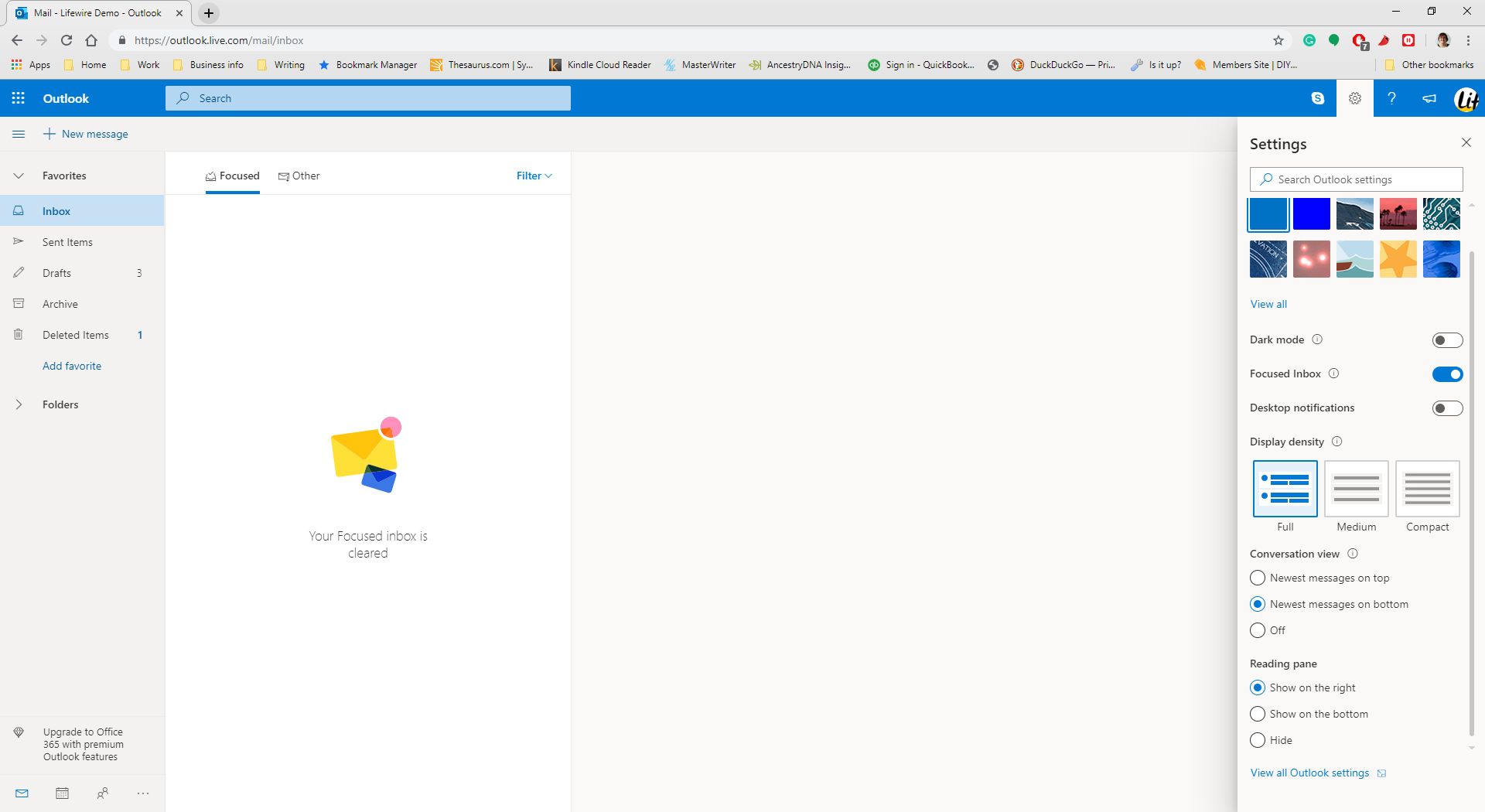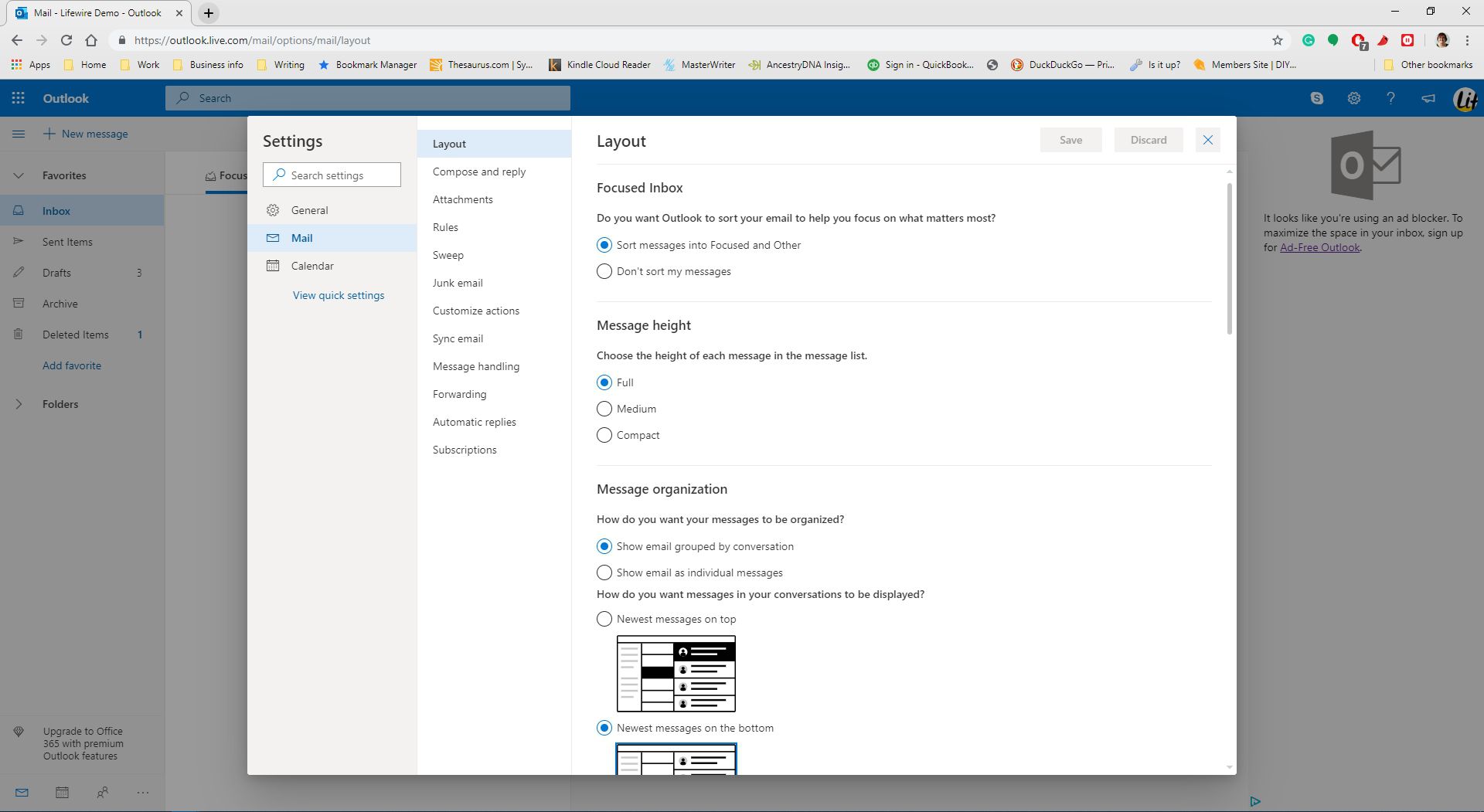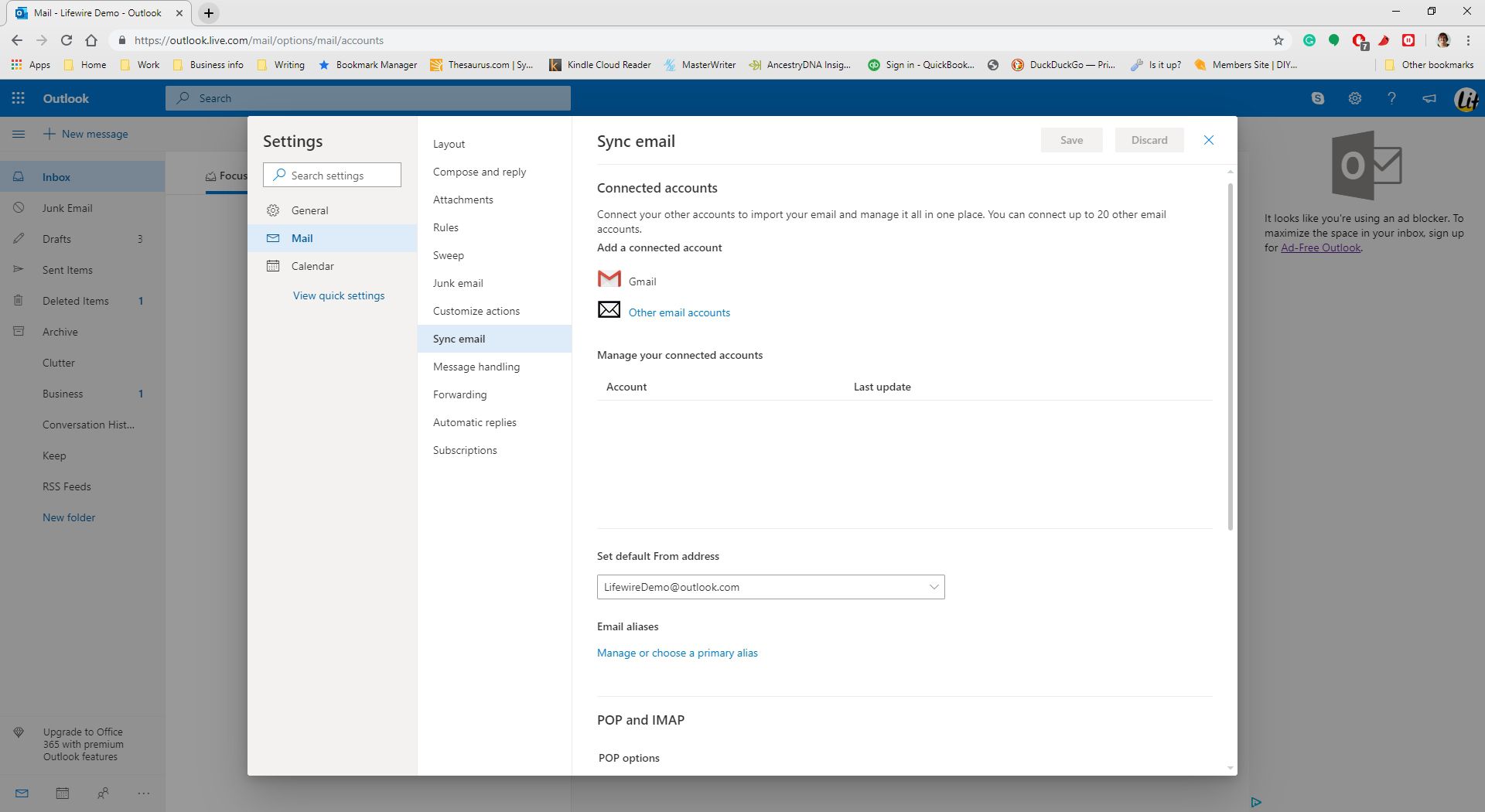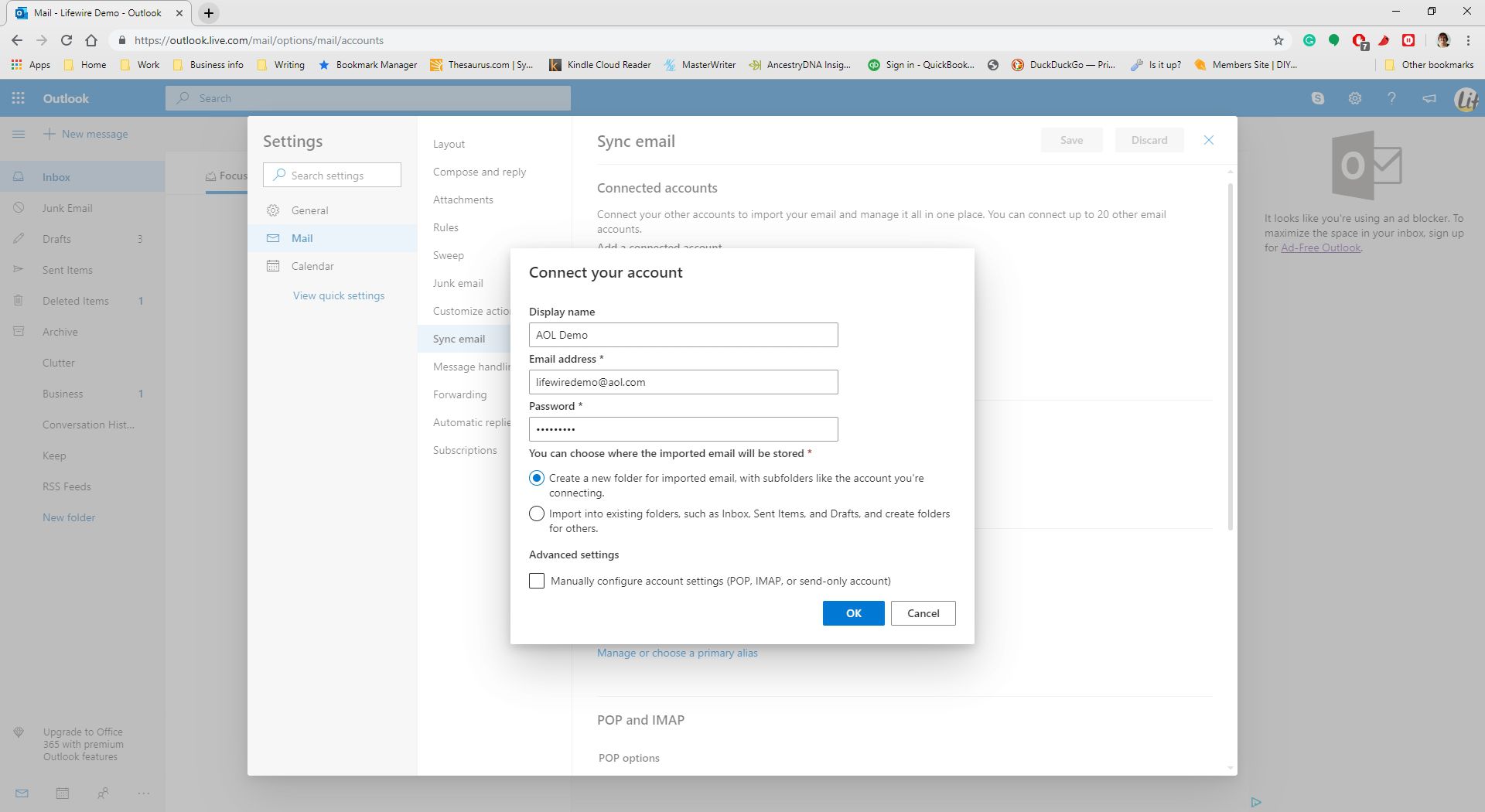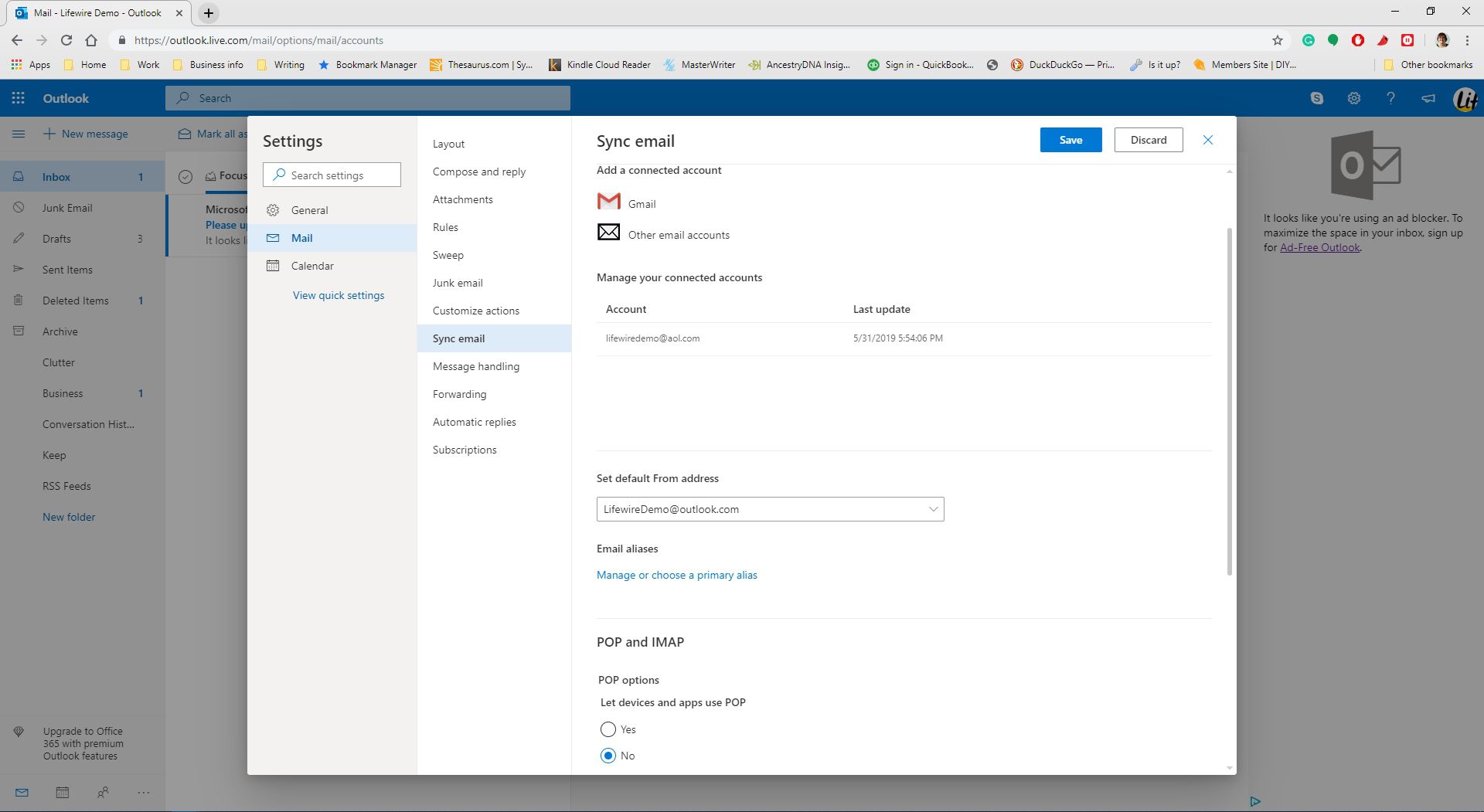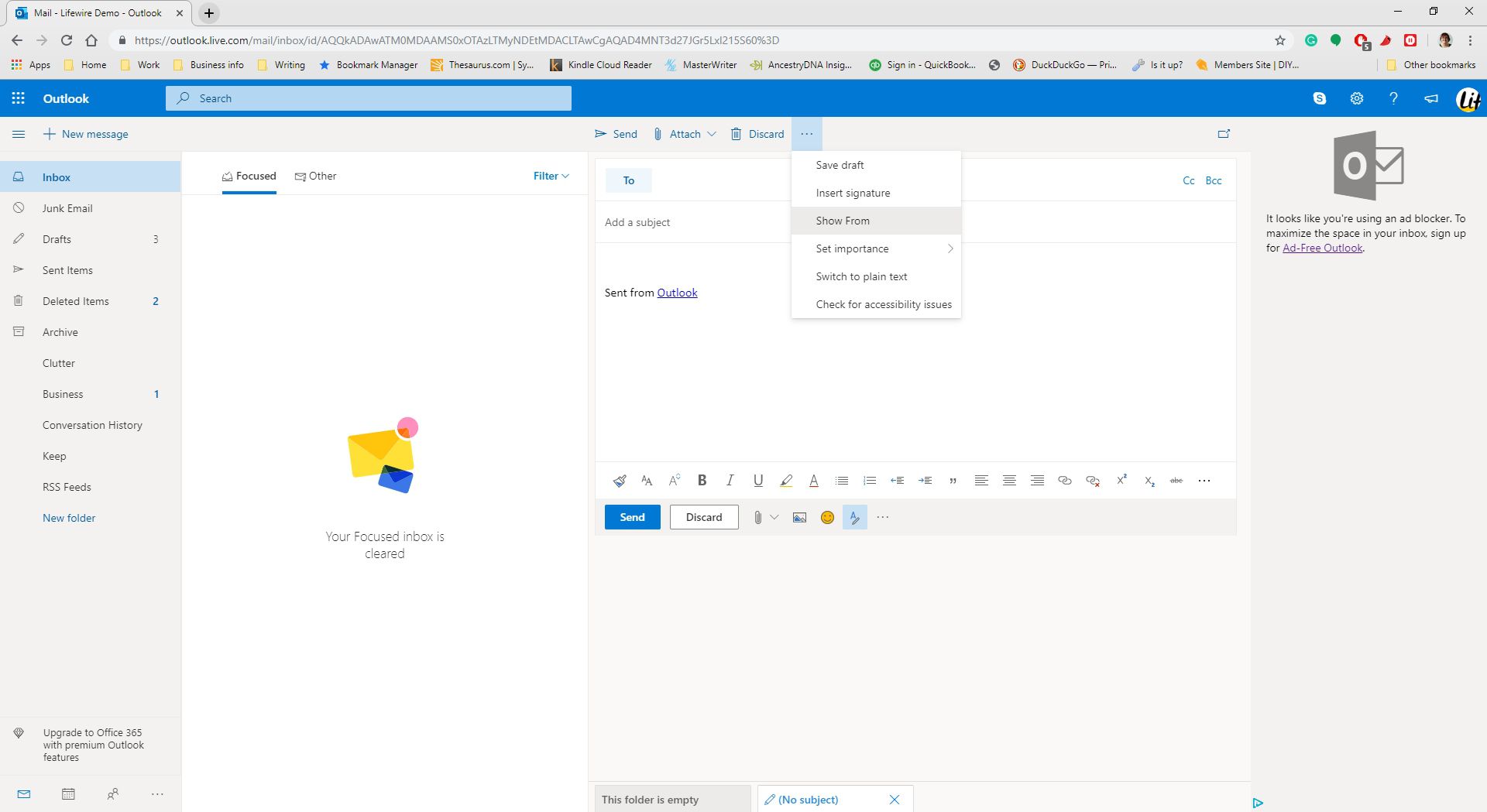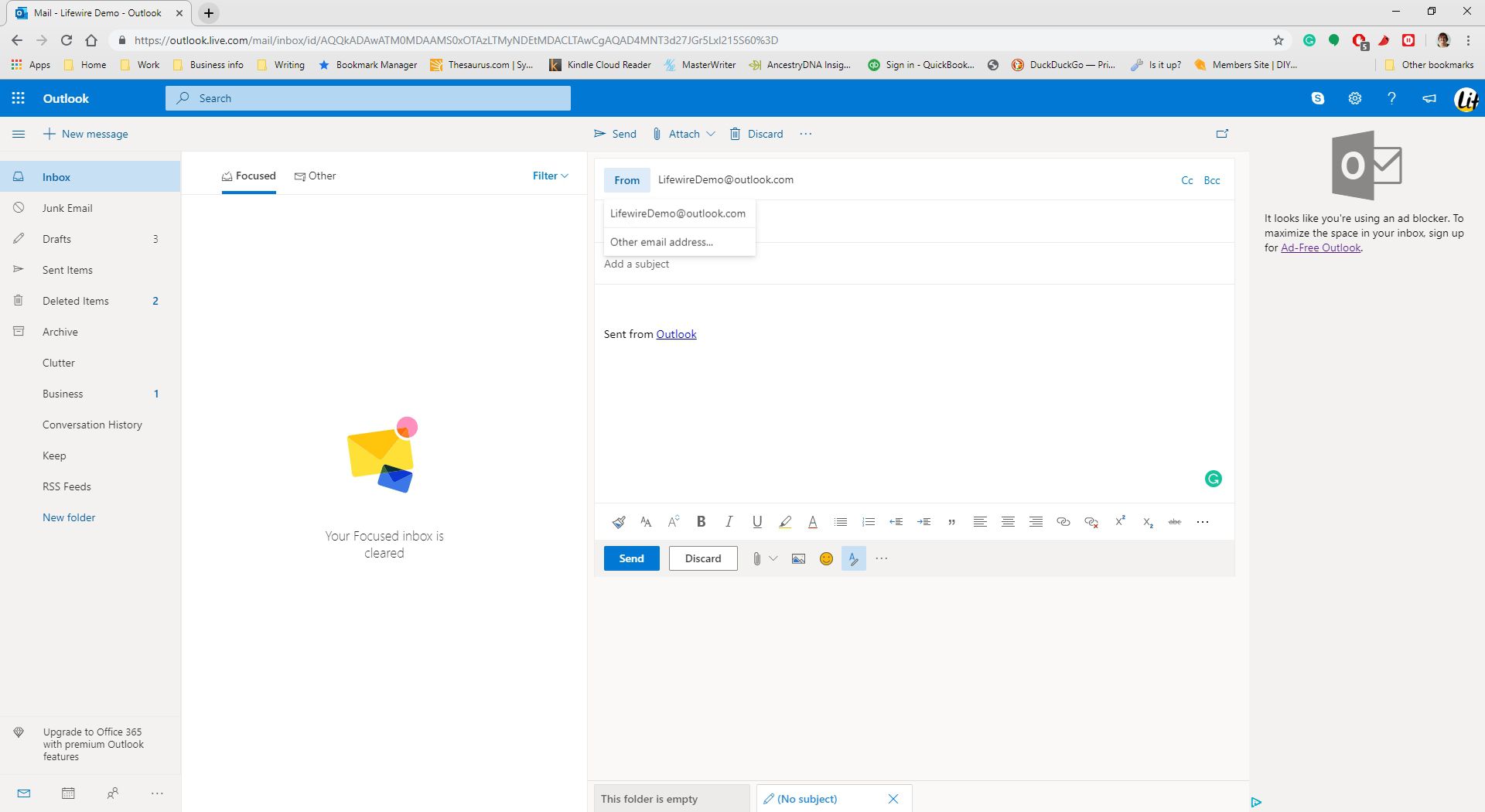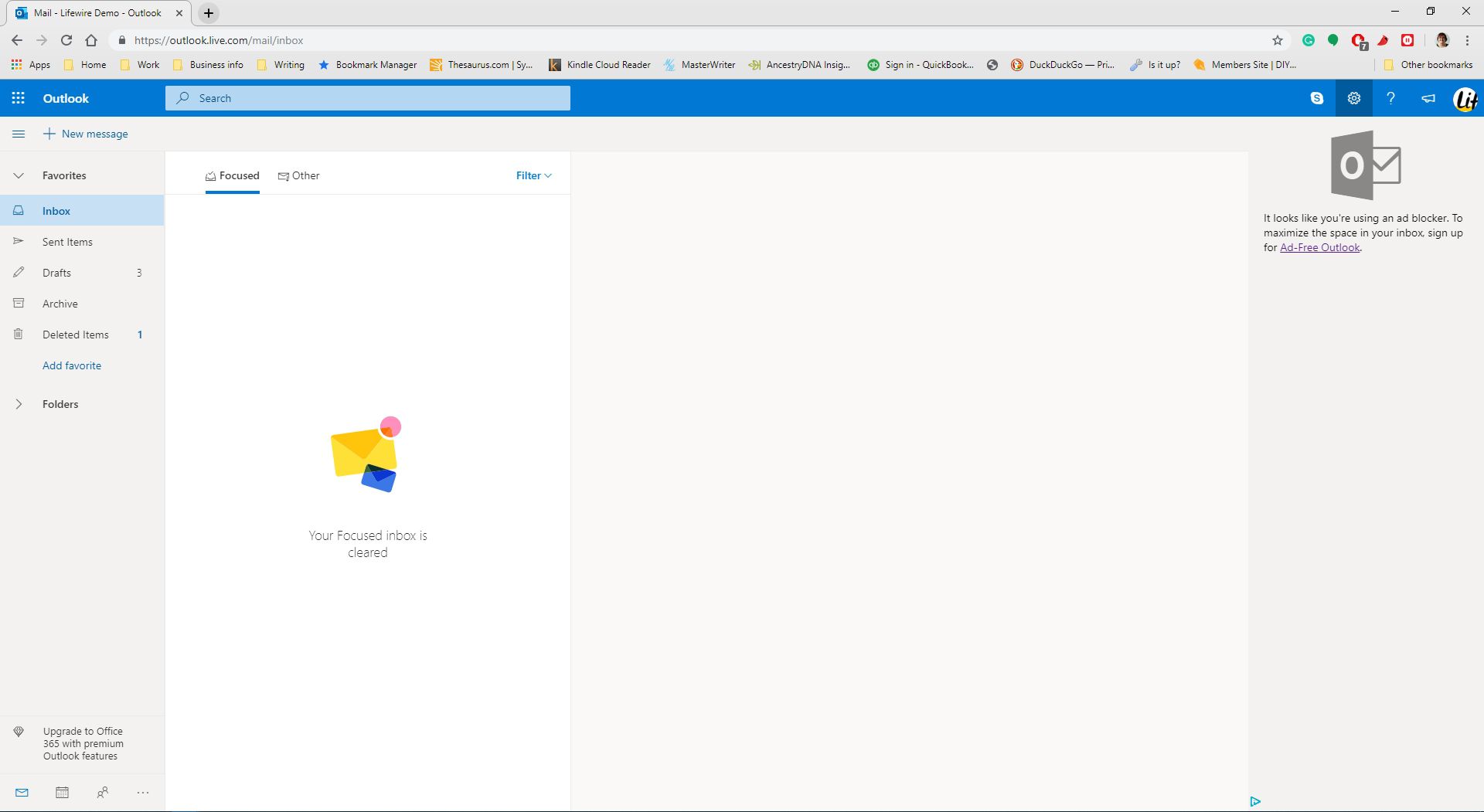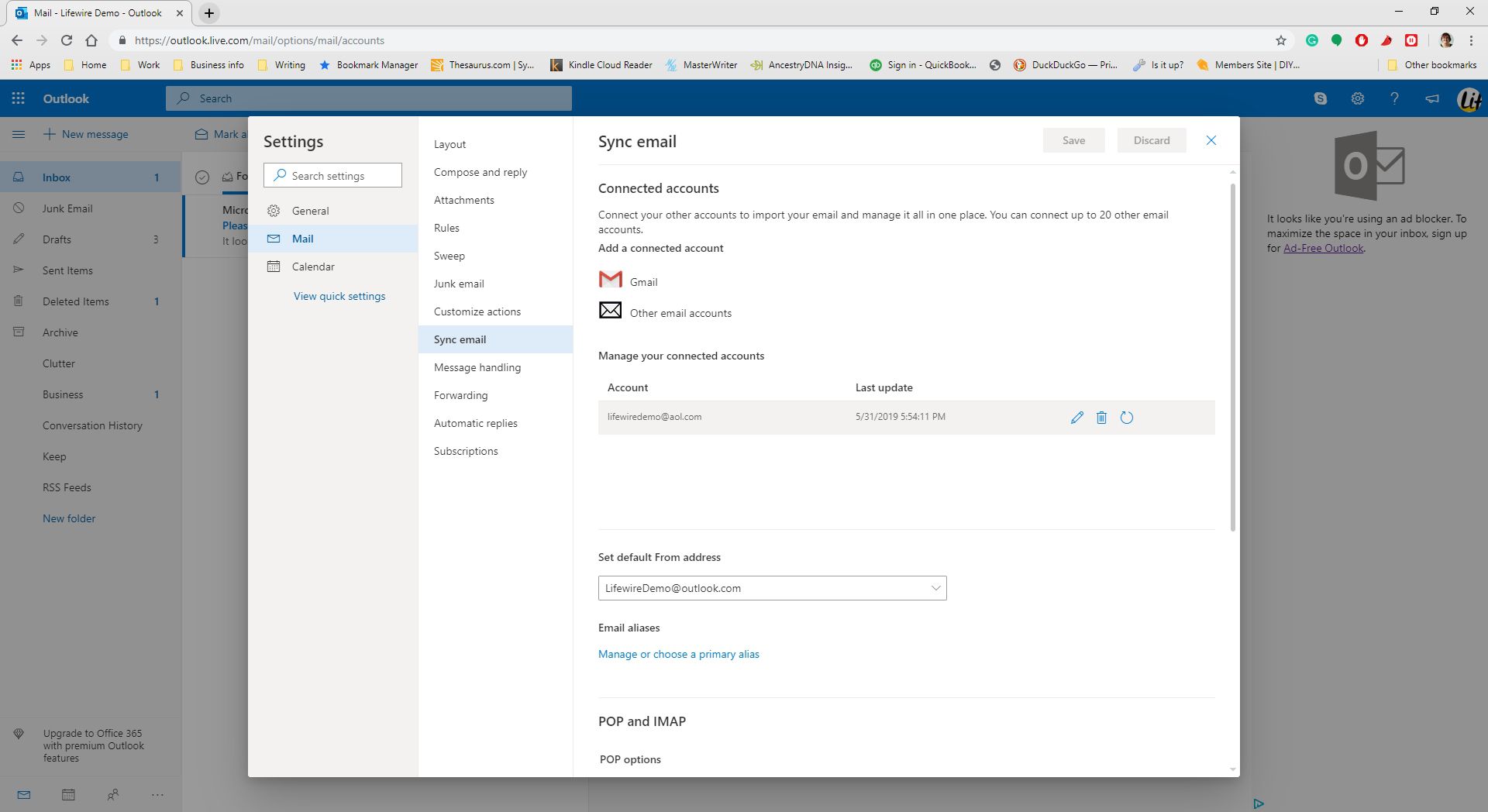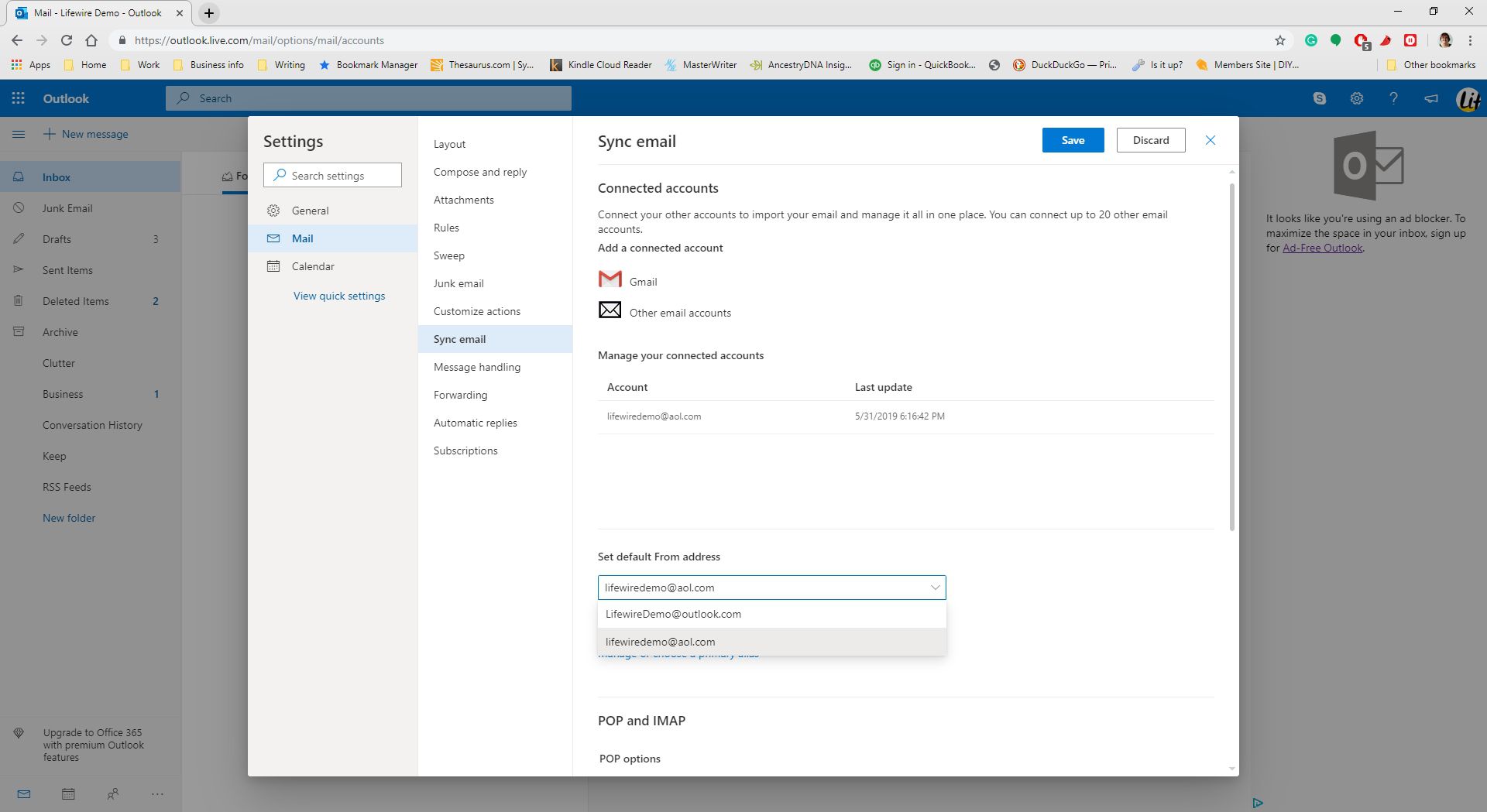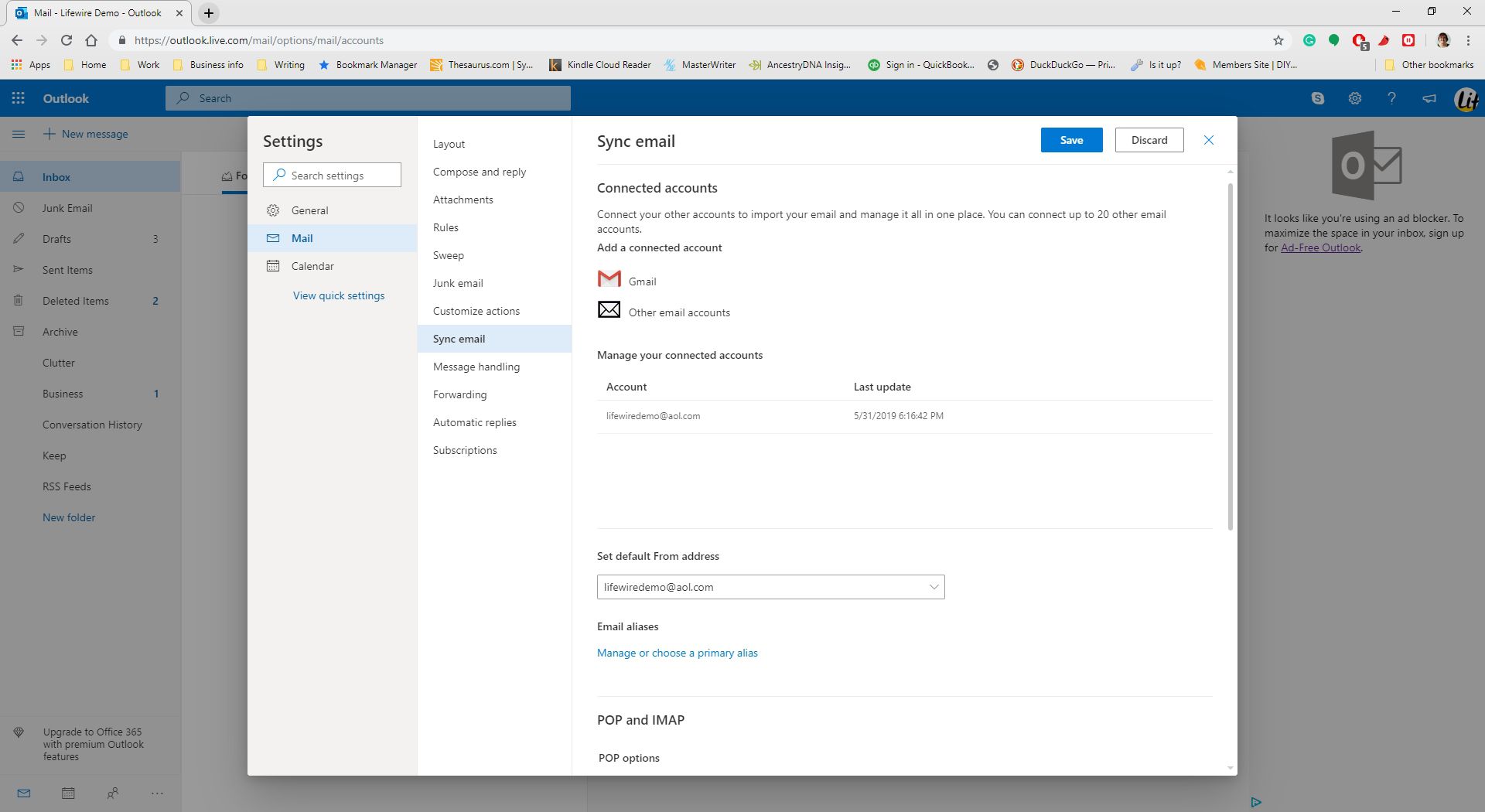How to Access AOL Mail on Outlook.com
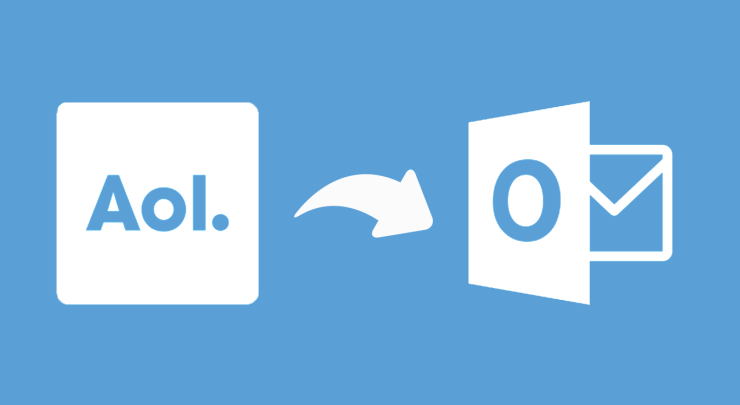
Now a days lots of people have AOL Mail account but they want to access AOL Mail on Outlook.com.but they have no idea How to Access AOL Mail on Outlook.com.If you aren’t limited to the AOL client or website to check your messages. you can set up Outlook.com to access and download your emails from AOL. is there also facility to reply or send messages from Outlook.com while using your AOL email address and identity.
Follow below mention Instructions in this article apply to Outlook.com and Outlook Online.
Access AOL Mail Through Outlook.com
First of All Before you add your AOL email to Outlook.com, allow Outlook to access your AOL email. Then, you can set up AOL email in Outlook.com.
For add your AOL email account to your Outlook.com email service to download incoming messages:
Open a web browser and go to your AOL Mail account.
Select Options.

Select Account Info.


In the left pane, select Account Security.

Turn on the Allow apps that use less secure sign in toggle switch.

If prompted, log in to AOL Mail.

In the CAPTCHA, select I’m not a robot, then select Continue.

Open a new browser window, go to Outlook.com, and log in.
Select Settings (the gear icon ⚙).

Select View all Outlook settings.

In the Settings window, select Mail.

Select Sync email.

In the Connected accounts section, select Other email accounts.
In the Connect your account dialog box, enter your Display name, AOL Email address, and Password.

Choose where you want your AOL to be imported. AOL mail can be imported to a new folder or to existing folders.
When you’ve finished, select OK.
Select Save and close the Settings dialog.

If these steps are successful, you’ll receive a message that your account is connected to Outlook.com and your AOL inbox emails are being imported. Select OK.
This procedure can take a while if you have a many emails to download. You are not required to stay on Outlook.com to wait for this process to complete; it continues on the server. You can close the browser and turn off the computer.
Your AOL email address appears in the Manage your connected accounts section. You will also see the status of the email import and the time of the latest update. If you need to edit any of the details for your AOL account, select the pencil icon to open the details page and update information such as your AOL account password.
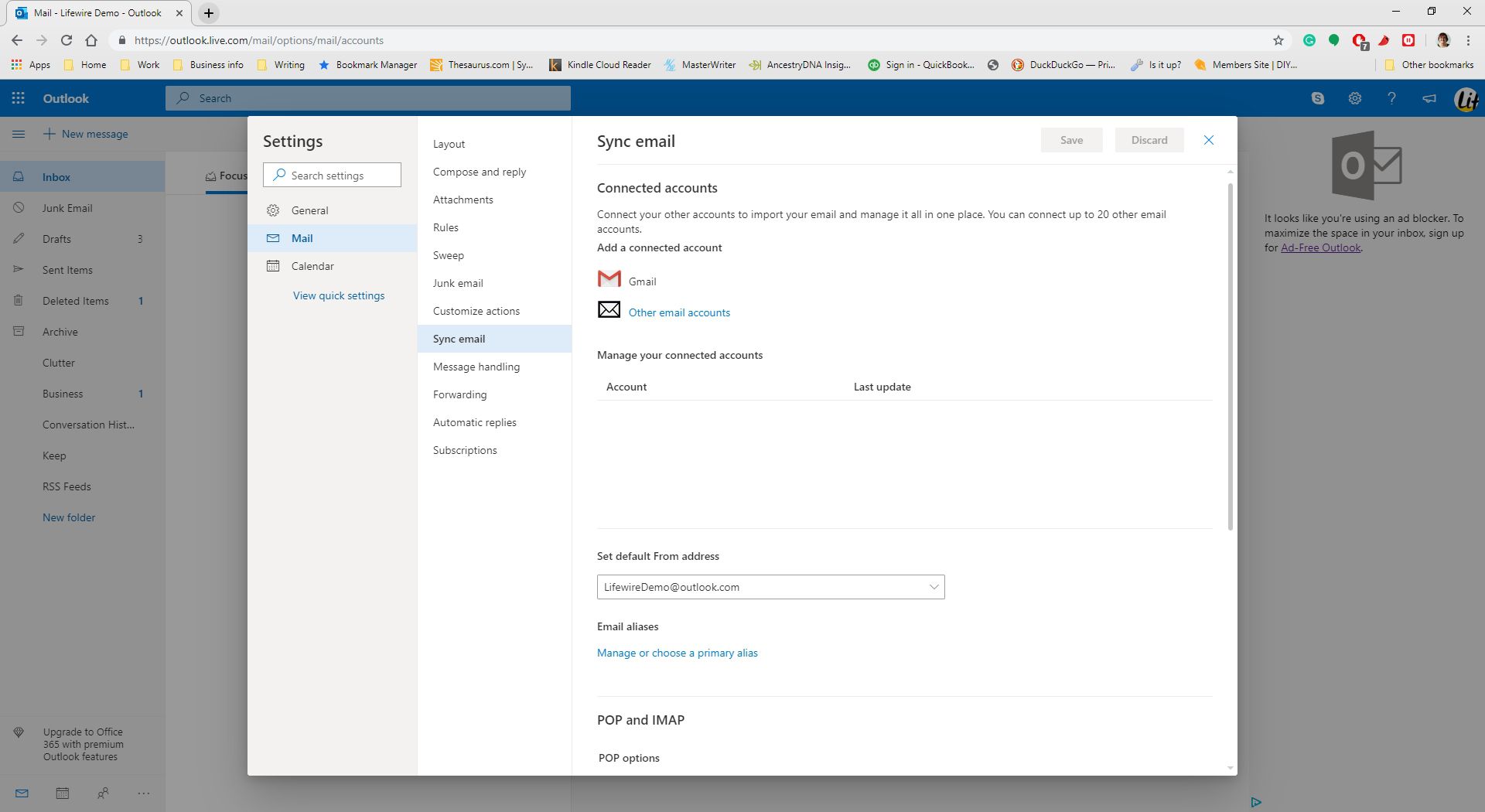
Your AOL email address show in the Outlook.com Folders pane along with your inbox folders. Select the AOL folder to appear the messages in your AOL inbox. If Outlook.com is still importing the AOL messages, not all messages may display.
Send Messages Using Your AOL Alias
To send emails using your AOL identity in Outlook.com, first enable the From line in the email.
Select New message.
Select the 3 horizontal dots and select Show From.

Select From > Other email address.

Enter your AOL Mail email account.
Compose and send the email.
Set AOL as the Default Outgoing Email Account
Outlook.com can be set to use AOL as your default delivery account so that messages you send will come from your AOL account. Your AOL email address will appear in the From field by default.
To change your default outgoing email address to your aol.com address:
Select Settings.

Select View all Outlook settings.

Select Mail > Sync email.

Select the Set default From address dropdown arrow and choose your AOL Mail account.

Select Save and close dialog box.

Email replies to messages you send from Outlook.com using your AOL account go to your AOL account, and they will appear in Outlook.com when they are imported.You also need to know How to Search Email in AIM Mail or AOL Mail