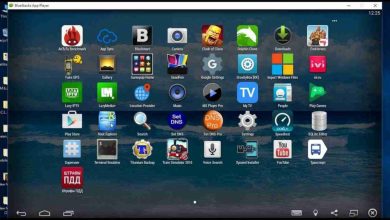Tech news
Microsoft Excel Keyboard Shortcuts List 2019
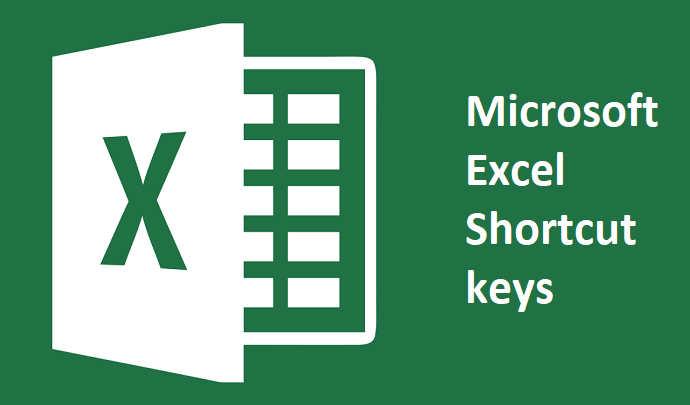
General Program Shortcuts
First, let’s take a look at some general keyboard shortcuts for manipulating workbooks, getting help, and a few other interface-related actions.
- Ctrl+N: Create a new workbook
- Ctrl+O: Open an existing workbook
- Ctrl+S: Save a workbook
- F12: Open the Save As dialog box
- Ctrl+W: Close a workbook
- Ctrl+F4: Close Excel
- F4: Repeat the last command or action. For example, if the last thing you typed in a cell is “hello,” or if you change the font color, clicking another cell and pressing F4 repeats that action in the new cell.
- Shift+F11: Insert a new worksheet
- Ctrl+Z: Undo an action
- Ctrl+Y: Redo an action
- Ctrl+F2: Switch to Print Preview
- F1: Open the Help pane
- Alt+Q: Go to the “Tell me what you want to do” box
- F7: Check spelling
- F9: Calculate all worksheets in all open workbooks
- Shift+F9: Calculate active worksheets
- Alt or F10: Turn key tips on or off
- Ctrl+F1: Show or hide the ribbon
- Ctrl+Shift+U: Expand or collapse the formula bar
- Ctrl+F9: Minimize the workbook window
- F11: Create a bar chart based on selected data (on a separate sheet)
- Alt+F1: Create an embedded bar chart based on select data (same sheet)
- Ctrl+F: Search in a spreadsheet, or use Find and Replace
- Alt+F: Open the File tab menu
- Alt+H: Go to the Home tab
- Alt+N: Open the Insert tab
- Alt+P: Go to the Page Layout tab
- Alt+M: Go to the Formulas tab
- Alt+A: Go to the Data tab
- Alt+R: Go to the Review tab
- Alt+W: Go to the View tab
- Alt+X: Go to the Add-ins tab
- Alt+Y: Go to the Help tab
- Ctrl+Tab: Switch between open workbooks
- Shift+F3: Insert a function
- Alt+F8: Create, run, edit, or delete a macro
- Alt+F11: Open the Microsoft Visual Basic For Applications Editor
Moving Around in a Worksheet or Cell
You can use keyboard shortcuts to easily navigate throughout your worksheet, within a cell, or throughout your entire workbook.
- Left/Right Arrow: Move one cell to the left or right
- Ctrl+Left/Right Arrow: Move to the farthest cell left or right in the row
- Up/Down Arrow: Move one cell up or down
- Ctrl+Up/Down Arrow: Move to the top or bottom cell in the column
- Tab: Go to the next cell
- Shift+Tab: Go to the previous cell
- Ctrl+End: Go to the most bottom right used cell
- F5: Go to any cell by pressing F5 and typing the cell coordinate or cell name.
- Home: Go to the leftmost cell in the current row (or go to the beginning of the cell if editing a cell)
- Ctrl+Home: Move to the beginning of a worksheet
- Page Up/Down: Move one screen up or down in a worksheet
- Alt+Page Up/Down: Move one screen to the right or left in a worksheet
- Ctrl+Page Up/Down: Move to the previous or next worksheet
Selecting Cells
You may have noticed from the previous section you use the arrow keys to move between cells, and the Ctrl key to modify that movement. Using the Shift key to modify the arrow keys lets you extend your selected cells. There are also a few other combos for speeding up selection, as well.
- Shift+Left/Right Arrow: Extend the cell selection to the left or right
- Shift+Space: Select the entire row
- Ctrl+Space: Select the entire column
- Ctrl+Shift+Space: Select the entire worksheet
Editing Cells
Excel also provides some keyboard shortcuts for editing cells.
- F2: Edit a cell
- Shift+F2: Add or edit a cell comment
- Ctrl+X: Cut contents of a cell, selected data, or selected cell range
- Ctrl+C or Ctrl+Insert: Copy contents of a cell, selected data, or selected cell range
- Ctrl+V or Shift+Insert: Paste contents of a cell, selected data, or selected cell range
- Ctrl+Alt+V: Open the Paste Special dialog box
- Delete: Remove the contents of a cell, selected data, or selected cell range
- Alt+Enter: Insert a hard return within a cell (while editing a cell)
- F3: Paste a cell name (if cells are named in the worksheet)
- Alt+H+D+C: Delete column
- Esc: Cancel an entry in a cell or the formula bar
- Enter: Complete an entry in a cell or the formula bar
Formatting Cells
Ready to format some cells? These keyboard shortcuts make it easier!
- Ctrl+B: Add or remove bold to the contents of a cell, selected data, or selected cell range
- Ctrl+I: Add or remove italics to the contents of a cell, selected data, or selected cell range
- Ctrl+U: Add or remove underline to the contents of a cell, selected data, or selected cell range
- Alt+H+H: Select a fill color
- Alt+H+B: Add a border
- Ctrl+Shift+&: Apply outline border
- Ctrl+Shift+_ (Underline): Remove outline border
- Ctrl+9: Hide the selected rows
- Ctrl+0: Hide the selected columns
- Ctrl+1: Open the Format Cells dialog box
- Ctrl+5: Apply or remove strikethrough
- Ctrl+Shift+$: Apply currency format
- Ctrl+Shift+%: Apply percent format