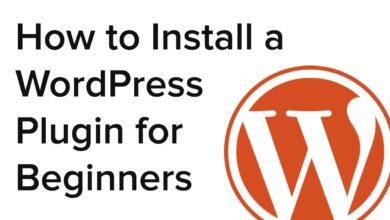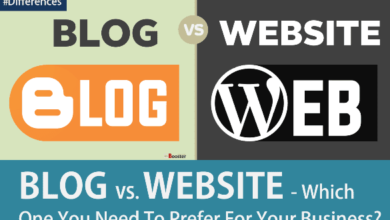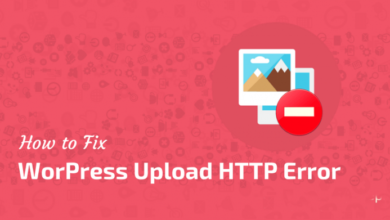Most Common WordPress Errors and Problems Beginners Face

Experts and novices alike love WordPress for many reasons. But a persistent error can disrupt productivity and workflow.
Luckily, as most problems shared online, someone probably already went to hell and back to share their troubleshooting journey.
Every journey starts with the first step, let’s review the most common WordPress errors and problems beginners face.
First of All: Back Up!
Before attempting any solution, no matter how common a problem is, first make sure you backup your site before making any changes.
This ensures any heroic attempts to solve errors revert to the original state thanks to your trusty backup.
You can ask your web host to backup everything on their end or you can use one of the many available WordPress plugin solutions.
Internal Server Error
This error may seem like it’s named after your internal struggle to publish your first website. Sometimes referred to as, “500 Internal Server Error,” this error appears when the server can’t identify what the problem is.
Solution: In most cases, an outdated plugin can cause this. If the error persists, remove the current theme and revert to the default theme and reload the page.
WordPress White Screen of Death
A WordPress guide wouldn’t be complete without mentioning the dreaded white page. It’s way worse than a typical error message because at least you’re alerted about a problem. Does the white screen mean a plugin has gone awry? A poorly coded theme? Has the NSA hacked you?
In many cases, it’s because there’s insufficient php memory limit.
Solution: Login to your Cpanel and try the following:
- Disable all plugins and refresh your website.
- Remove custom themes or the most recent theme you installed.
- Increase PHP memory limit (this is the last resort)
RSS Feed Errors
This error appears when your RSS runs into a poor formatting issue.
Since WordPress preserves RSS in an XML Format; something as small as a line break can corrupt your RSS.
Solution: You probably made a change to the functions.php file. Double-check that file and if the problem persists you can use the RSS automatic repair tool which is downloadable online.
The Syntax Error in WordPress
Most beginners will come across this problem. Since customizing themes or features can be endless fun, sometimes a code you added was not properly formatted.
Solution: Once again, head back to the Cpanel to find that file you made the customization with and return to its original state. You’ve probably noticed a pattern now; time travel almost always fixes our problems!
Error Establishing a Database Connection
WordPress stores all your content on the site’s database. Your site literally cannot exist without it. So you would think this problem would never happen, but it does.
Solution(s): Most likely, this error happens when faulty credentials go haywire.
Check wp-config.php — This file contains login info (database name, username, password) found in the root directory of your WordPress installation. Inspect your credentials to see if everything is in order.
Access wp-admin — Sometimes the actual database may need a tweak. Go to, “yoursite.com/wp-admin” to see if a message says your database needs repairs.
If so, insert, “wp-config.php” to enable this feature:
define(‘WP_ALLOW_REPAIR’, true);
Now, access, “http://www.yoursite.com/wp-admin/maint/repair.php” to begin the process.
After that’s done, don’t forget to remove the line from “wp-config.php” so others can’t access your site.
Don’t scratch your eyes out when an unexpected error appears. WordPress has an unlimited amount of features so errors are a natural part of the learning process.
Fortunately, the most popular problems solved by the WordPress community come with user-friendly guides for beginners.
We hope these solutions to common WordPress errors will motivate you to get ready for more advanced errors you will surely meet in the near future.