How to
How to Change WiFi Password On Mobile

Wi-Fi is a terrific way to stay connected when you’re on the go, but keeping your WiFi password secure and current is crucial. One practical step to increase security is regularly changing your Wi-Fi password, which you can easily do from your mobile device.
Regardless of your operating system, we’ll walk you through changing the Wi-Fi password on your phone in this post. We’ll also advise you on creating a solid password to keep your connection safe. So let’s get started if you’re ready to update your Wi-Fi password!
How to Change WiFi Password On Mobile
How to Change Wifi Password On iPhone
- Get your iPhone’s Settings app open.
- Click Wi-Fi.
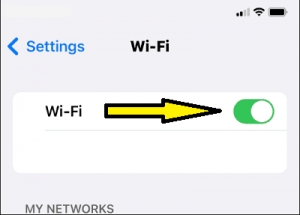
- Locate and choose the network whose password you wish to change.
- The information icon next to the network can be tapped.
- The Forgets This Network option.
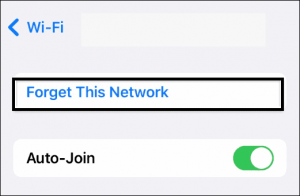
- To make sure you want to forget the network, tap Forget.
- Choosing the Join.
- The new WiFi password must be entered.
- To validate the new password, tap Join.
- The new password will now connect your iPhone to the network.
How to Change Wifi Password On Android
- Your Android device’s Settings app should be opened.
- Scroll down and tap the Wi-Fi option in the Settings app. The Wi-Fi settings menu will then be displayed.
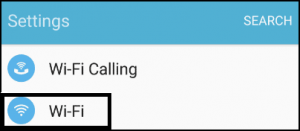
- Select the name of the Wi-Fi network you wish to change the password for.
- You might notice a Forget, Modify, or Modify Network Configuration button. To proceed, select this option.
- The Wi-Fi network’s current password will appear on the next screen. Tap on Password to modify the password.
- Tap the Save or OK button to save the changes after entering your new password.
- You must enter a new password to access the internet the following time you connect to the Wi-Fi network.




