How To Fix Twitch Error 2000 In Chrome
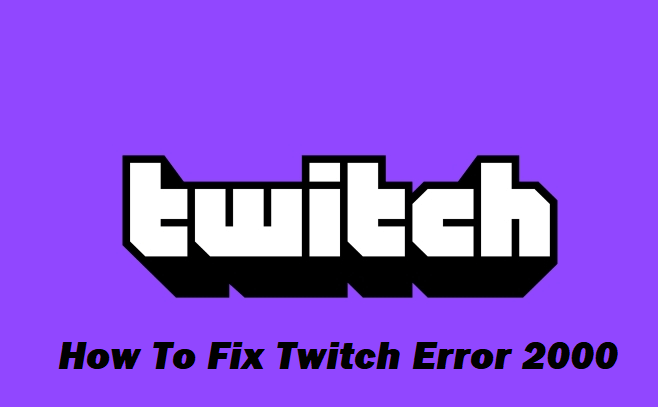
“Twitch error 2000” can be caused by a number of factors. It can happen if you don’t have a secure network connection or have a lousy one.
It could be caused by a browser plugin or ad blocker if you’re using Google Chrome. This issue could also be caused by antivirus software. You will be unable to connect to Twitch until the issue is resolved.
Amazon owns Twitch, an online service that allows users to stream live performances, music, games, and other content over a secure connection. This is done to protect data that is being sent between at least two network nodes. Basically, the content you were hoping to watch isn’t available for a variety of reasons.
What Causes The Twitch Error 2000
The first thing you should do is figure out why this problem is occurring. The following are the most common reasons:
- An unreliable network connection.
- Difficulties with web browsers.
- A problem with the HTML 5 player.
- Browser extensions and ad blockers.
- When not utilizing the desktop software, there are issues with the web app.
- Interference from antivirus software.
How To Fix Twitch Error 2000 In Chrome
Use Different Web Browser
Some browser options, such as those for workability, extensions, and security, can affect how Twitch works on your computer. You should double-check your network connection settings and disable any browser extensions you don’t use.
Try using incognito mode and clearing your cache and cookies, as these might cause network connections to slow down. Are you still having issues? Try using a different browser, such as Mozilla Firefox, which has different privacy settings.
Disable Antivirus Program
Some internet contents are frequently blocked by security software such as Avast, Windows Defender, Kaspersky, and others. It’s conceivable that your antivirus program is blocking Twitch content.
Disable your antivirus and restart your browser to see if Twitch Error 2000 is resolved. If that’s the case, add Twitch to your antivirus program’s exceptions list so you may run both at the same time.
Disable Ad Blockers and Unnecessary Web Extensions
It’s possible that your adblocking software and Twitch are at odds. Close and reopen the browser after disabling your ad blocker.
Twitch network error 2000 can be caused by several browser extensions, such as Ghostery, which are used for security and privacy. Try uninstalling Ghostery or any other non-essential addons, restarting your computer, and then trying to access Twitch through the browser again. Instead of deactivating Ghostery, try disabling the ‘Enhanced Anti-Tracking’ option in the options.
Check Network Connection
If you’re using a network modem, reconnect or restart it before returning to Twitch. If you have a network router, update the subnet mask in the router settings to “255.255.255.0,” restart it, and try to stream Twitch.
Is it a tablet or a phone that you’re using? Then turn off your data connection, reconnect, and try Twitch again. Also, read How To Fix error 2000 twitch.
Try The Desktop App
If nothing else has worked, you’re most likely connecting to Twitch through the web application. Instead, use the desktop app, which is more stable. To grab the installer, go to the Twitch App download page and click on Download.
Disable The HTML5 Player
The HTML5 player contains a number of features and contents that can cause Twitch to malfunction. HTML5 is a video player that replaces the need for a separate video player by allowing videos to be played directly on a webpage.
Disable it to check whether it’s the source of the Twitch problem. On the Twitch main page, play any video, then click Settings in the bottom right. You can disable HTML5 by selecting “Advanced Settings” from the drop-down menu.
Refresh the Twitch Page
If you get a Twitch network error 2000 in Google Chrome, the simplest workarounds are usually the best. For many users, this should fix the problem by requiring Chrome to establish a fresh connection to the Twitch servers and reloading the feed.
When a Twitch page doesn’t load properly, this fixes the problem. For example, if Chrome is interrupted while loading a page, the connection to Twitch’s servers may not be properly authenticated. If this is the case, reloading the page will resolve the problem.
Conclusion
If nothing else works, try refreshing the page, logging out and back in, and restarting your computer. Also, try utilizing the site or app on different screen sizes; for example, if the Twitch error 2000 occurred on your desktop, try opening it on a laptop or a mobile device. As a result, it appears to be working. Simply try different ways and solutions until you obtain the results you want, and don’t give up.




