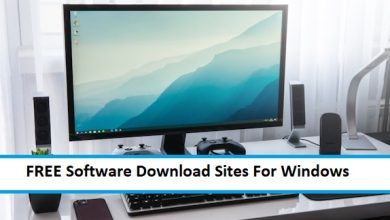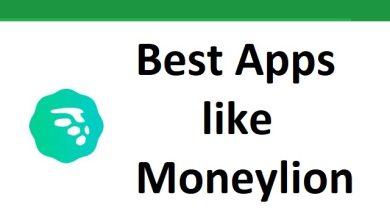5 Apps That May Be Consuming A lot of Data
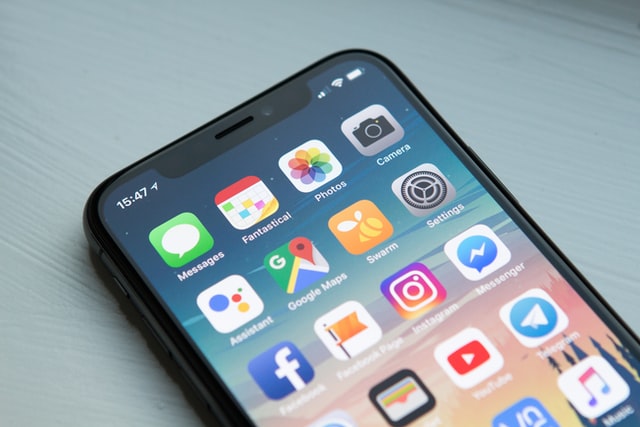
Have you ever been in a situation where you had to restrict yourself from using your phone at the end of the month? We all have been in situations where (thanks to our data eating apps!) we had to cut back on the browsing of apps that we use.
Most of the time, it’s the social media apps that consume the largest amount of data. In addition to that, if you stream Disney Plus or Netflix, you’re in for some bad news too.
There are several ways with which one can check the amount of data consumption on your respective mobiles.
For an iPhone, you can go to the “Settings” and under “Mobile data”, you will find all the apps in alphabetical order with the amount of data they have consumed. Furthermore, you can even reset the statistics and switch off data for any particular app with the toggle button.
Similarly, for a Samsung Galaxy, you can go to the “Settings”, under the “Connections”, click “data usage”.
In this post, we have described five Apps that may be consuming a lot of data and how you can avoid it:
Facebook:
From the elderly to teens, everyone uses Facebook. There are good numbers of people who probably check Facebook every 30 minutes, or in some cases, every 5 minutes – obviously when you are free.
There is no harm when you scroll down and browse photos or any status updates. However, the problem arises when someone shares a video and has the “Autoplay Videos” option switched on!
Since videos consume the most data, it is ideal that you limit Autoplay videos to Wi-Fi only. You can go to the Facebook app settings and navigate to the “Autoplay” option in the “Media” tab.
Instagram:
Instagram is as popular as Facebook- if not more. The problem with Instagram is similar to Facebook, i.e. Videos! Browsing photos don’t consume much data in comparison to watching videos.
What Instagram does with the videos is that it preloads them, and they start to autoplay under the explore feed. Unfortunately, unlike Facebook, Instagram doesn’t have a direct option to stop videos from auto-playing.
The only solution to stop preloading is to limit the data usage from the app settings. From the Settings, click Account, navigate to the “Data usage”, and toggle on the option “Use less mobile data”.
Snapchat:
Snapchat is another popular social media app that works the same way as Instagram. However, it also preloads the videos and stories so that as soon as you enter your feed of subscriptions and discoveries, they start playing videos.
The problem with again preloading the same, i.e. huge data consumption. The way to work around the preloading issue is to enable “Data Saver”.
Data Save mode does that the videos will take a little longer to load, thereby saving up some data. All you need to do is on your profile page, tap the gear icon located on the top right side, and under the “Additional Services” tab, click Manage and turn on the “Data Saver” mode.
Disney Plus:
Usually, streaming apps are mostly used at home with a Wi-Fi connection, but there are times when you may want to binge-watch your favorite movie or a TV show on the go. In such cases, you will kill your Data if you don’t do the appropriate playback settings.
There are various ways to save up data as soon as you go to the app settings under your profile tab. First, you can switch on the option “Stream over Wi-Fi only”.
The second thing you can do is to enable “Save Data” mode on both “Wi-Fi Data Usage” and “Mobile Data Usage”.
The third measure is to switch on the “Download over Wi-Fi only” option.
Lastly, you can switch the video quality from standard to medium to high depending on your internet connection.
Netflix:
Just like Disney Plus, Netflix is a streaming app for movies and TV shows. So, of course, it is bound to consume a lot of data if the video quality is not lowered.
Simple, go to the app settings and under the “Cellular Data Usage”, switch on “Save Data”.
Besides this, you can enable the “Downloads” on Wi-Fi only. Furthermore, you can toggle the video quality between “Standard” and “Higher”.
Conclusion:
Though we have only mentioned five applications, many other apps may be consuming a lot of data like Spotify, Soundcloud and Twitter – to name a few. Therefore, it is best to figure out how to switch on the data saver mode for any of the apps you may use to avoid data curtailing.