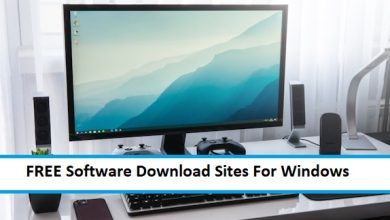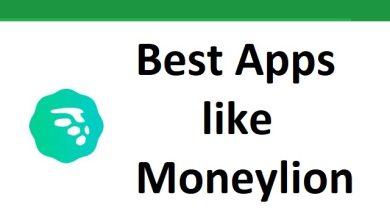Experiencing Connectivity Problems? Fix It!

Whether at home or at your place of business, a slow network can easily lead to a full day of lost work. In order to avoid IT downtime and stay connected, it is important to be able to quickly identify problems in your network and troubleshoot them before they become costly.
Fortunately, you don’t need to be an IT genius to troubleshoot your network. All you need to know is the quick fixes that will find and resolve the vast majority of issues in just a few minutes. If you’re experiencing connectivity issues, try these simple and quick troubleshooting fixes.
Run your OS internet troubleshooter
Whether your network runs on Mac, Windows, or Linux, your first step should be to run the standard internet troubleshooter that is built into your OS. On Windows, simply head to Settings > Update & Security to instantly run the internet troubleshooter. For Mac, Apple Diagnostics should do the trick.
Conduct a ping sweep
If the bog-standard internet troubleshooter doesn’t detect the problem, you will need to kick things up a notch. The most effective way to do this is by running a tool such as Toolset Ping Sweep, which will quickly pick up all IP addresses currently on your network and flag up any unknown or unwanted devices hogging your bandwidth. This should detect anything that your troubleshooter misses.

Clear your DNS cache
Your DNS cache is sort of a digital logbook 0f every single webpage you have ever visited, with the idea being that the data stored within will help you quickly load frequently visited sites. However, all of this data can quickly drag down your performance. Meanwhile, pop-up ads can insert malware into the DNS cache without you realizing it. Go to the Command Prompt or the Terminal App to quickly clear your cache and start afresh.
Bypass your DNS server
Another option is to bypass your DNS server entirely. Sometimes, these servers encounter problems that can inadvertently cut off your connectivity completely. Try running a regular IP address in your browser, such as 216.58.197.78 (Google’s IP address). If the page doesn’t load, you should try clearing, bypassing, or shutting down your DNS server in Command Prompt.
Reset your network settings
Consider this the nuclear option. If you have tried all of the above and still cannot figure out the problem, it’s time to start with a clean slate. Head to your Network settings on Mac or Windows and enter your password to perform a hard reset. Be warned: doing this will mean that your computer forgets all of your usernames or passwords, so have these backed up somewhere secure.
These are the simple steps that you can take to detect and resolve connectivity problems in an instant. If these don’t work, it might be time to consult the professionals.