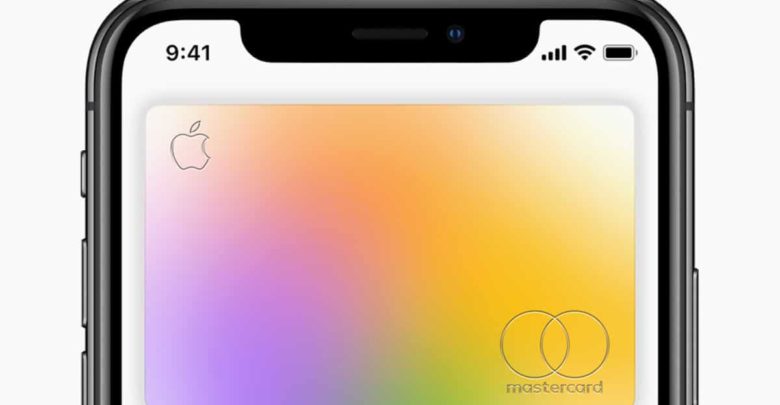
On most websites which support Apple Pay, you won’t have to bother looking for Apple Card details. That’s because your Apple Card details will already be available inside Apple Pay and you will just need to verify your identity using Touch ID/Face ID on your MacBook or iPad to authenticate the transaction.
Where to Find Apple Card Number, CVV, Expiration Date
The Apple Card integrates tightly with the Wallet app on your iPhone. So unsurprisingly, you will be able to find your physical Apple Card number inside the app itself.
- Open the Wallet app on your iPhone and select Apple Card from the list.
- Tap the ‘…’ button on the top-right corner and select Card Information.
- Confirm your identity using Face ID/Touch ID after which your physical Apple Card number will be displayed.
Apart from the number, you will also find other relevant details including the security code and expiration date which are needed for doing an online transaction.
A nice touch from Apple here is that you can tap on the card number to directly copy it.
In case you ever need to provide your Apple Card details for a refund, you need to provide the four digits that you see on the screen under Physical card. This is because your physical Apple Card number and the virtual card numbers are different.
You can also request a new card number from the same screen.
As previously highlighted, you can use the Wallet app on your iPhone to control almost every aspect of the Apple Card, including paying your outstanding bill, requesting a replacement card, and more.




