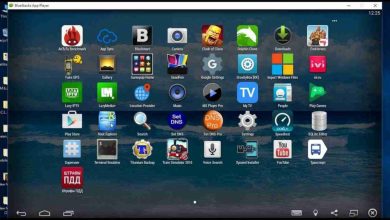laptop won’t turn on even when plugged in? Try these solutions

So suddenly your laptop won’t turn on after pressing the power button? It was working normally last time when you started, but now its not turning on? Well If your PC/laptop won’t power up, even when it’s plugged, a faulty power supply, failed hardware, or a malfunctioning screen could be the main reason behind this. If you’re having trouble turning on your PC or laptop, Here we have some possible causes and the fixes that just might make it work again.
How to fix a laptop that won’t turn on
Well, there are a few possibilities, but the most common is battery, Yes If your laptop battery is bad, even if you have your laptop plugged in, it will not turn on in many cases. Here is the pro solution probably help to fix the problem.
Power reset laptop
- Make sure laptop is completely Turn off
- If there is any external device connecting to your laptop, unplug all the external devices.
- Disconnect the power charger from the computer, and remove the battery.
- Now Press and hold down the power button for 15-20 seconds to drain residual power.
- Reconnect the AC adapter (power adapter)
Check if everything goes well your laptop start normally with ac adapter. If the residual power was causing the problem, your laptop should work like a charm now. Now again shutdown and put your battery back, press the power button and check if laptop turn on normally.
– Advertisement –
If you are desktop user:
- Ensure the plug to the power cord is plugged into an outlet and to the computer.
- Remove all USB drives and other devices and try to boot up your computer.
Make sure your monitor or display is functional
- Check the power supply cable to the monitor and that it’s properly connected to your PC as well.
- Try disconnecting it and reconnecting it.
- If that doesn’t work, try connecting a different monitor, that help to determine it’s the monitor’s fault, or rule it out.
- For laptop users try to connect to a external display,
- Check it could be that your laptop is in sleep mode and is having trouble waking. To check that, shut it down completely and restart from cold. To do that, hold down the power button for 5 seconds and then press it again to start your PC.
If you do not find any problems with the power supply, battery or overheating, a faulty internal component may be causing the issue – a broken or damaged motherboard, for example, or damaged charging circuits, a faulty video card, RAM or software problems.
Well if you notice Windows 10 laptop stuck on block screen try solutions listed here.
Also read:
– Advertisement –