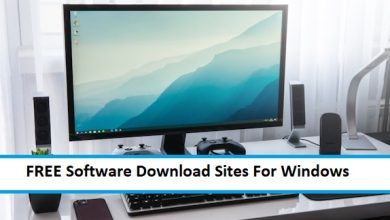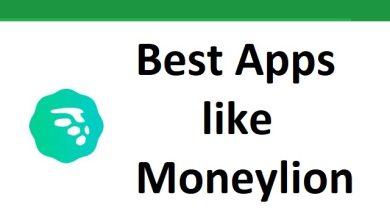Top 15 Android Apps for Mirroring Photos

Screen mirroring offers a plethora of opportunities for Android users. For all the specifics, continue reading as we review some of the top Android screen mirroring applications for TV.
The majority of individuals are aware of fundamental casting. In essence, you can cast a video from your phone to a TV-connected compatible receiver. Among the most well-known casting solutions is Chromecast. However, more often than not, casting involves sending a video’s URL rather than the actual video itself. In essence, all you’re doing when you cast a video is instructing the recipient device where on the internet to load the video.
In reality, no video is being sent from the phone to the TV. You may thus use your phone and multitask while casting from your phone to your TV. Android is, without a doubt, the most popular mobile operating system available at the moment. More functionality and customisation choices are available for Android users than for any other smartphone operating system. Screen mirroring is the most often used feature on Android. With the Screen Mirroring capability, users can remotely mirror the screen of one device to another, such as from a PC to an Android smartphone or vice versa.
Top 15 Android Apps for Mirroring Photos
Casting movies, videos, photographs, or games to a larger screen is possible with an Android or iPhone phone mirror app. You can then look forward to an improved viewing experience. People are reluctant to choose since there are too many screen mirroring programmes available, both excellent and terrible. These are the hand-picked best ten options of the year for mirroring Android/iPhone to a PC, TV, or projector. Which screen mirroring app works best on an iPhone or Android device? Let’s investigate this.
1. Miracast

The Miracast streaming protocol offers a peer-to-peer mirroring option that works on various systems. Because it functions with direct connections between devices, higher quality is frequently possible with Miracast than with competing protocols.
Miracast is the closest thing to a universal screen mirroring standard that is now available on the market because it was developed by the Wi-Fi Alliance rather than any commercial device maker. Many Android devices don’t support the protocol by default despite being suggested as a standard. Any Android device, however, can broadcast media using the Miracast app.
2. Castto

Castto also offers compatibility for Miracast to Android users. As a result, it enables you to mirror your phone to any device capable of receiving a Miracast signal.
This covers everything, including your TV, Windows PCs, Roku devices, and Firesticks. But Castto is more than just a miracast supporter.
Additionally, it offers customers an extremely well-designed interface that makes screen mirroring the simplest it has ever been. The app also offers multilingual support.
3. Cast to TV

The Cast to the TV app is easy to use and offers balanced options. It mainly uses the Miracast protocol. In addition, you can connect with UPnP-capable devices or use the Chromecast standard.
This software also allows you to create personalised profiles for many devices. This might be useful if you have a big TV in your living room and a smaller one in your bedroom. Using the app to create custom profiles, you could easily adjust the phone output for both of those options.
4. Roku Cast

Streaming Roku devices support Miracast natively. But occasionally, the best choice is a specialised app. And precisely that is what the Roku Cast offers: a built-in Roku streaming option.
The app isn’t made to accommodate a wide range of device types. Instead, the app is mainly made to work with the hardware and software that Roku players have. This results in a simplified user interface that Roku enthusiasts will love.
5. Vysor

Vysor is the best option to consider if you’re looking for a simple way to mirror your Android screen onto your PC. With Vysor, screen mirroring is simple to use and allows you to play games, use apps, snap screenshots, record screens, and more.
To use Vysor for screen mirroring, you must download the Vysor app for Android and the Vysor mirroring client for Windows. Once that is finished, use a USB cord to connect the Android device to the PC and accept the USB Debugging request. The PC software will quickly identify the device and mirror the screen of your phone onto the computer.
6. ApowerMirror

The Google Play Store’s top-rated screen mirroring app is ApowerMirror. With this app, you can mirror your smartphone to a PC, Mac, TV, and other mobile devices.
In addition to screen mirroring, ApowerMirror has other functional capabilities, including the ability to utilise a mouse and keyboard to manage cell phones from a PC. When installing the ApowerMirror desktop client, you are required to mirror the display from your phone to a PC. The majority of ApowerMirror’s beneficial features are exclusive to premium customers, which is a drawback.
7. AirDroid

If you have been using Android for some time, you may be familiar with the AirDroid app. In addition to being a file-sharing programme, AirDroid can mirror your screen.
The ability to mirror your screen, including calls and message notifications, is limited to the desktop client. With the pro edition, users may also remotely activate the camera, switch between the integrated functions, and more.
8. Screen Cast

This software, which is among the greatest Android apps available, makes screen sharing between devices possible. Screen Cast allows for numerous device connections, which is a plus.
To connect to your PC, you have the option of using WiFi, Mobile Hotspot, or Mobile Data. In addition, Screen Cast can record the screen of your mobile device.
9. Mirror Photo

Despite being less well-known, the software has all of the essential features for photo editing. With the software, you may apply optical effects to your images, such as shape and mirror effects.
In addition, you may use it to put your images into a collage. Thus, Mirror Photo is yet another top Android app for making mirror images.
10. Mirroring360

An additional top-screen mirroring app for Android and iPhone users is Mirroring360. Mirroring360 facilitates screen sharing and screen viewing for users. This app allows one to establish wireless connections with up to 40 participants in various locales.
11. TeamViewer

TeamViewer is designed to connect with nearly ten distinct platforms, including macOS, Android, and iOS, which makes it easier for clients or coworkers to communicate with one another.
It enables network monitoring and links PCs for remote screen sharing via the internet. It is particularly well-liked for remote access and mobile screen sharing. Compared to most competitors, TeamViewer sends files more quickly.
12. Google Home

Using the Google Home app, you can turn any TV into a computer by casting your screen to a larger one. There are better options than screen mirroring for most use cases involving streaming audio or video; instead, the Chromecast works better. However, this is excellent software for using your phone’s screen on television instead if that’s your preference.
13. AnyDesk

With AnyDesk, you may wirelessly and discreetly mirror the screen on your desktop computer or smartphone, much like Skype. It is for Windows 10 and includes screen mirroring capabilities. The product has a free trial available, and the paid version has additional benefits.
14. AnyMiro

When talking about Android mirroring apps, one name instantly comes to mind. AnyMiro is here! The best screen mirroring application for Android is this one from iMobie.
AnyMiro easily mirrors Windows PC and Mac screens to Android and iPhone devices. It’s executed with exceptional clarity, but its steadiness is what makes this software truly beautiful. But keep in mind that AnyMiro cannot operate the mirrored screen from a distance, and it also makes file transfers from Android to PC difficult.
15. Mirror Lab

Mirror Lab is an effective Android photo-editing app that can improve your images. The app allows you to quickly edit your images with over 50 different filters.
The app’s filters are all entirely adjustable; you may change the effect’s strength, aspect ratio, rotation angle, and other parameters. Even without a filter, the software may reflect your photos.