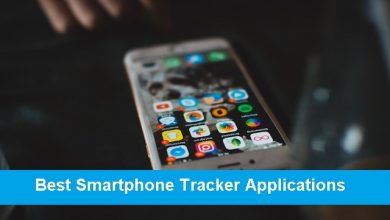My iPhone Is Disabled, How Do I Unlock it?
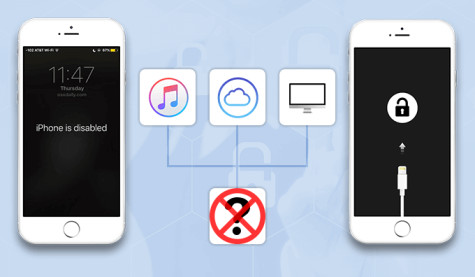
Undoubtedly, the iPhone offers robust security for its users, especially if they misplace the phone. You can set your iPhone to wipe out the data when somebody tries to breach your phone. However, if you have entered a wrong password several times, your smartphone will be disabled for a few minutes or hours. After that, if you still put in an incorrect passcode, your data will be erased automatically, and your iPhone will be deactivated indefinitely. That is quite a horrific situation to land. However, you should not worry as there are chances to unlock your iPhone from Apple-authorized stores. Also, you can visit top iPhone repair services in Albuquerque, NM for help when such an issue arises. Otherwise, follow the following ways to unlock your phone at the comfort of your home.
Unlock your iPhone with iTunes.
Follow the steps to restore your phone with the assistance of iTunes.
- Connect your iPhone with computer
Attach your iPhone to the computer with the help of a USB cable. You need to plug the charging end of your charger’s cable into the phone’s port and then insert the USB cable in the port of your PC to SYNC with it.
Open iTunes on the computer
In case you cannot find the iTunes sign, it looks like a multicolor musical note on a white background. If iTunes requests for an entry of a password, bounce to the Recovery mode method directly. You may have to follow few instructions depending on the model of iPhone you carry:
For iPhone model 8 and later, first press the Volume Up and then the volume down button. Further, press the power button unless ‘Connect to iTunes’ appears on the screen.
For iPhone 7, approximately for three seconds, press and hold the power button. Now, swipe the ‘Power Off’ slider to the right side. Lastly, hold the volume down button while waiting for ‘Connect iTunes’ on the phone screen.
For iPhone 6 and below models, press and hold the power button for three seconds, and at that point, swipe the ‘Power Off’ slider to the right. At last, keep pressing and holding the home button unless ‘Connect to iTunes’ appears on the screen.
- Click on the iPhone-shaped sign, which will appear on the upper-left side of the window.
- Start recovery mode
Click on the recovery mode button in the upper-right corner of the page. Click on the restore button only when urged to do so, and it will start restoring to the factory setting. You may have to type a password before continuing further.
It is worth waiting for the restore process to end. However, it could take a few minutes if your iPhone is not updated. Follow the onscreen directions, and within minutes, your iPhone ought to be recovered.
Unlock using iCloud
If you fail or do not want to recover your iPhone with iTunes, another option is to open your deactivated iPhone using iCloud. Make sure that the ‘Find My iPhone’ option is enabled on your iPhone to follow this method.
- Open iCloud page: Type ‘Find My iPhone’ OR go to https://www.icloud.com/ in any browser.
- To login into your account, Use your apple ID and password.
- Then, you have to click on the ‘Find iPhone’ icon located at the bottom of the dashboard. At times, you may have to enter the apple ID and password again before moving further.
- Click on ‘All Devices’ at the top of the screen. It is a green-colored tab, and by clicking on it, a drop-down menu will appear.
- Select your device : Choose your iPhone’s name, and if it does not appear, it means the ‘Find My iPhone’ option is not turned ON’ your device.
- Click on ‘Erase iPhone’ on the bottom right side of the page and confirm the ‘Erase.’
- Enter Apple ID and password for the iPhone you are trying to erase
- Click ‘NEXT’ and then choose ‘DONE’. It will enable your iPhone to commence rub out. Wait until this process finishes.
- Restore your device if needed through iTunes or iCloud.
Restore using recovery mode
You can enable the iPhone by recovery mode on a computer through iTunes . For this step you need to close iTunes before proceeding to enable recovery mode to avoid any error occurring. You should connect your phone with the computer, Insert USB end of the cable to the computer, and another end to the iPhone.
For iPhone 8 and above model users: First press the volume up key and then volume down. Proceed to press and hold the ‘Power Switch’ waiting for ‘connect to iTunes’ note appearance, which looks like a power cable and the iTunes sign.
For an iPhone 7, press and hold the volume down key and the power button until you see the ‘Connect to iTunes’ note.
For iPhone 6 and below models, press down and continue to hold the ‘Home Button’ unless you see the ‘Connect to iTunes’ message on the screen.
- Open iTunes, and it should lead to the recovery mode page.
- On the top of the screen, click on ‘RESTORE iPhone.’
- Choose the ‘Restore’ option when prompted, and your iPhone will start recovering to factory settings. At times, you might have to provide an apple ID and password during this step
- Hold on until your phone ends erasing, and this process may take longer if your iPhone software is not up-to-date.
- If necessary, you can restore a backup. You can restore an existing backup on another device or iCloud; you can bring it back to your iPhone. However, if your iPhone’s activation lock is turned on, you need to provide an apple Id and password to restore the backup in iTunes. On the other hand, if the backup is not obtainable, you must set up your phone as a new iPhone.
In case not a single method stated above worked, you should take your disabled iPhone to an Apple Store or a third-party repair service shop such as Pro Phone Repairs. You can visit our shop, which provides one of the top iPhone repairs in Albuquerque, NM.