How to Use the Spotify Web Player (Step by Step Guide 2023)
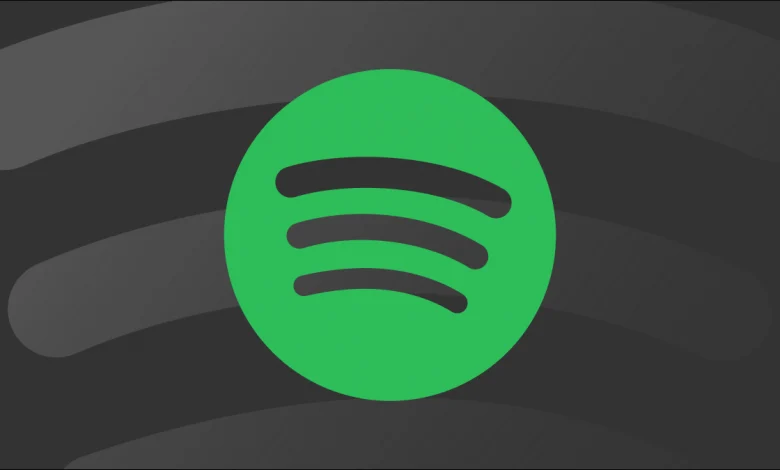
WHAT IS SPOTIFY WEB PLAYER?
The Spotify web player lets you listen to Spotify anywhere without downloading the app. It’s a website where, once you log in, you can use the Spotify app’s features from your browser.
With Spotify web, you can sign up for the service, get all your favorite songs and playlists saved, play music and podcasts, and look at sections like Help, Privacy, Terms, and so on.
We don’t have to guess that the programme you use most on your computer is the web browser, so this is useful. Also, because this version of Spotify was built using the idea of Progressive Web Apps, you can use it just like a native app.
HOW TO ACCESS SPOTIFY WEB PLAYER
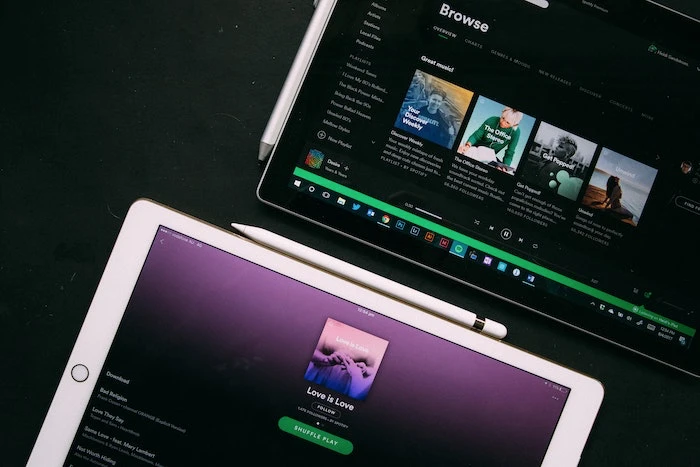
With its web player, Spotify doesn’t try to develop something new. The feature looks like something you’ve seen before, and the user interface is similar to the provider’s app. The different functions and icons look and work the same as in the app, making it easy to use.
You can access your account and all of Spotify’s music through the web player. The main features of the official app are also fully available in the browser-based version. Spotify doesn’t want you to miss anything, that’s for sure.
Here are some of these features:
- Find bands, albums, songs, and playlists.
- Look for something in particular in the “Recommended,” “New Releases,” or “Genres and Moods” sections.
- Access and change the library that the user made.
- Use all the playlists, songs, albums, and artists stored in the user account.
- Visit artists’ pages.
You can access the Spotify web browser by going to open.spotify.com on your computer or phone. The web-based music streamer works with the following browsers:
- Chrome
- Firefox
- Edge
- Opera
- safari
After you log in with your account information, you can use your Spotify account in full.
Also, if you have trouble logging in to Spotify Web Player, it might help to update your browser. Also, you might need to check if the browser has been set up to play back-protected content.
HOW TO USE SPOTIFY WEB PLAYER
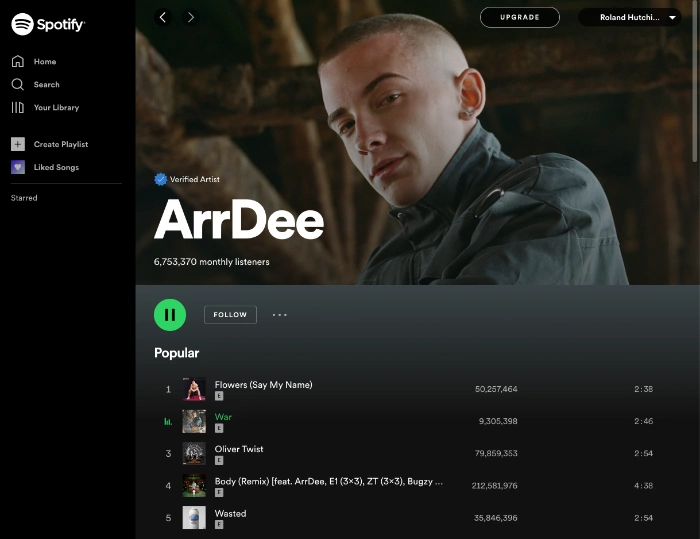
When you sign in to your Spotify account on the web player, the first thing you’ll notice is the simple interface with a side menu that has everything you need to play your favourite music with just a few clicks.
Keep in mind that the web version on mobile devices is just as limited as the native app, and if you don’t pay for an account, you’ll only be able to play music at random.
Also, you can’t download music to listen to it later, even if you have a paid account. It’s OK, Spotify.
FINDING MUSIC ON THE WEB PLAYER
Tap the “Search” tab in the top left corner to find a great playlist, look for your favorite musician, or browse genres. Here is the “Browse All” section, which has a lot of different styles. Your main categories are at the top. If you click on any of them, you can see a massive list of featured playlists, new releases, podcasts, and other things.
Spotify’s search box allows you to find any song in the service’s catalogue. You’ll see songs, artists, CDs, playlists, and more as you type. You can move to the page by tapping on any of them.
As you keep streaming songs, your “Home” page will fill up with links to useful websites tailored to your tastes. You can find the most played CDs, Spotify playlists made just for you, suggested CDs, your favourite singers, and so on.
NAVIGATING THE ARTISTS & ALBUMS PAGES ON SPOTIFY WEB
You’ll be taken to their website if you click on an artist’s name anywhere in the Spotify online web player. The most well-known songs by the singer are at the top of the list. This is helpful for people who haven’t heard of the singer yet.
You can find all of the artist’s CDs, albums, single tracks, and first releases on this page. If you click “Discography,” you can find out more about the artist’s songs and albums, such as when they came out, how many songs are on each album, and more.
SAVING MUSIC TO YOUR LIBRARY
Under “Your Library,” you can see all the music you like in one place. You can also use the tab to put your favourite songs in different groups. There are playlists, podcasts, artists, and albums in these groups.
By clicking the heart icon above an album or playlist, you can add it to your library. To save a specific song, move your mouse over it and click the heart next to the track length.
Also, if you follow an artist, you can keep up with their work. As new songs or albums appear, Spotify will let you know or put them on your home page. The platform will also suggest more songs from artists you already like.
DOWNLOADING THE SPOTIFY WEB PLAYER
Because the Spotify web player is built with the progressive web application scheme in mind, you can install it on your computer or phone. You can use the web player right in your browser, or you can download the web app.
When you go to a website with this plan, you’ll get a message on your phone to add it as an application. This doesn’t happen on the computer, so you’ll have to do it yourself.
Let’s show you quickly how to do this on a desktop browser. We’ll use Google Chrome for this example, but you can do the same in Microsoft Edge, Opera, Brave, or any other Chromium-based web browser.
When you’re on the web Spotify player page, go to your browser’s address bar. Once there, select the “Install” button next to the image of a screen.
The web browser’s address bar will go away immediately, making way for a cleaner, more app-like interface. This will put an icon for Spotify on the desktop and another in the start menu, so you can use it without having to open the web browser again and again.
If the “Install” button doesn’t show up, do the following:
- Open the options menu for Google Chrome.
- Hold down the mouse button and move it over to More Tools.
- Choose Make Shortcut.
- Check the “Open as a new window” box and click the blue Create button.
You can now access the Spotify.com web player from your desktop or task menu instead of opening your browser. Can things get any better?
SPOTIFY – WEB PLAYER: MUSIC FOR EVERYONE
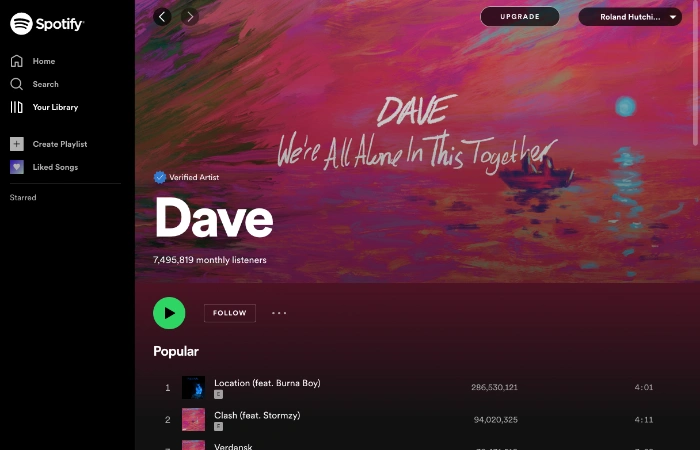
With the web player, Spotify is part of a trend that is becoming more common in the digital world. People who use mobile devices are learning about the benefits of browser-based apps that don’t need to be downloaded and set up.
In streaming and gaming, more and more apps don’t have the software already on them. This way, you can save time and space on a download and let your mobile devices work with fewer apps.
Also, browser-based players give you more freedom to compare providers and switch between them. Modern users tend to use browser-based apps, so service providers are putting more time and thought into developing services that don’t involve apps.
Spotify made the web player because it makes sense to give users as much freedom and comfort as possible in the long run.
PROS AND CONS OF SPOTIFY WEB PLAYER (VS DESKTOP APP)
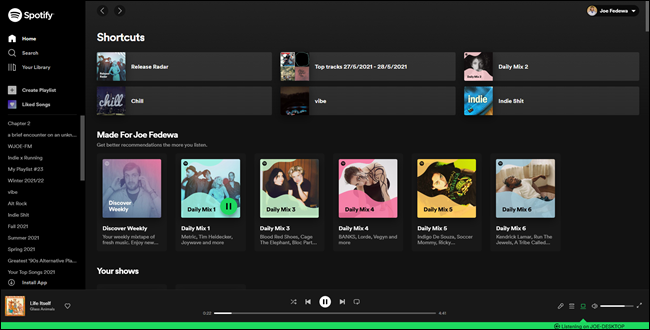
Like any new feature of an old app, the Spotify web player has pros and cons for the user compared to desktop or mobile apps.
PROS:
- Users can take their music with them no matter what device they use. There’s no tie to the app that came with the phone. With a simple login to the Spotify web player, you can use any device to access the whole provider’s catalogue and your custom libraries.
- The browser-based version of Spotify saves the user’s device space and gives them the most options.
- The free version of the Spotify app has ads in the form of banners, videos, and audio files. With a free account, users can hide the ads in the web player using their browser’s ad blocker.
CONS:
- The app version of the web player has a higher bit rate than the web version.
- Free users can only stream at 128kbps from the web player, but they can stream at 160kbps from the app. On the other hand, Premium subscribers can use the web player to get 256kbps and the app to get up to 320kbps.
- The web player doesn’t have shortcuts or controls for playing media on the end device or headphones. You can only move around through the web player.
- You can’t use the web player when you’re not online. This means that even people who pay for a premium account can’t use downloaded songs or albums when they don’t have access to the internet. For now, this feature is only available on the Spotify app.
SUGGESTED FIXES FOR “SPOTIFY WEB PLAYER NOT WORKING”
Spotify web doesn’t always work right, so you might have trouble getting to it. No problem, Spotify!
Depending on your operating system and browser, Spotify Web Player might not work for different reasons. Below, we’ve outlined the most typical issues and their solutions.
POOR OR NO INTERNET CONNECTION
If the web Spotify player isn’t working, check your internet connection first. With the web version of Spotify, you can’t listen to music when you don’t have an internet connection. So, make sure your device is connected. Also, ensure you haven’t set your phone to “Airplane mode” by accident.
Spotify web player can be used in an incognito window to see if it helps with the issue. Consider that some services may be inaccessible on shared or public networks (such as those found in the workplace or at school).
For this reason, you might not be able to use the Spotify web player. Contact the network managers for more information.
BROWSER INCOMPATIBILITY
If the Spotify web player doesn’t work, another reason could be that your browser doesn’t work with it. To use the Spotify online web player on an Android device, it must have Android 6.0 or later and connect from:
- Chrome 69 or higher
- Samsung Internet 9.2 or later
- Firefox 95 or higher
On iOS, these browsers work with the Spotify web player:
- Chrome 69 or higher
- Safari 11 or higher
If you want to use Spotify web player on your desktop without installing the app, you should know that the following versions of search engines are supported:
- Chrome 66 or higher
- Firefox 60 or higher
- Edge 18 or higher
- Opera 49 or higher
- Safari 12.1 or higher
So, if you can’t use the Spotify web player, ensure your browser is up-to-date. Go to Settings > Help > About Chrome on Chrome.
PLAYBACK OF PROTECTED CONTENT NOT ENABLED
If you try to use the Spotify web player and get the message “Playback of protected content is not enabled,” you need to turn it on. Follow the steps below to do this on different browsers:
In Chrome, type “chrome:/settings/content” into the URL bar. Scroll to the bottom of the page, tap “Additional content settings,” and then choose “Protected content IDs” to turn it on. This will let protected content play on any site you visit through your browser.
To activate Play DRM in Firefox, go to the browser’s settings by typing “about:preferences#content” into the address bar and clicking the DRM content tab.
If you have Windows 10, you may need a Media Feature Pack for the Spotify web player. Go to the Microsoft download area, choose your language, click Download, choose your platform, and click Next.
Also, if you try using Safari on your iPhone to get to Spotify web, you may see the message “Something went wrong” and be asked to download or update the app. The problem might be temporary, but you can try to get around it using Chrome or another browser to play Spotify on the web.
Lastly, if you don’t like Spotify or any other music streaming service, FreeYourMusic makes it easy to move your playlist to another streaming service. Check out the streaming services that can be used with the platform.
Conclusion
The Spotify online player couldn’t be easier to use if they tried. Go to “open.spotify.com” and log in with the same username and password you’ve used to get into your Spotify account. After you do these things, there will be a big button in the middle of the screen that says “Open Web Player.” Use your mouse to click on it. You should now see a screen that looks a lot like the Spotify app. The interface should be very familiar to you. As a Spotify user, you may have tried several ways to boost your profile. You may have tried to buy artist followers and plays. But the Spotify Web Player must be new to you. Surely with practice, you will get used to it.
Rearrange some of these. You’ll be OK after a few minutes. Spotify users should find this easy. Spotify dominates worldwide music streaming. It works on any device and is easy to use. Spotify offers an online player for customers who switch between multiple devices, some of which may not be theirs.
Download the Spotify app to listen offline and in more excellent quality. Spotify will always recommend new songs depending on your tastes. Enjoy listening until we meet again.




